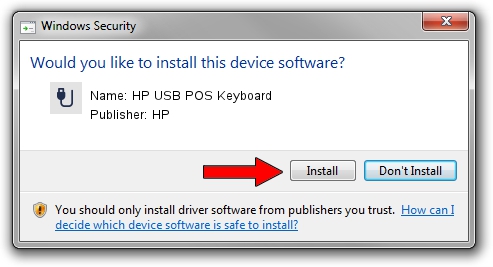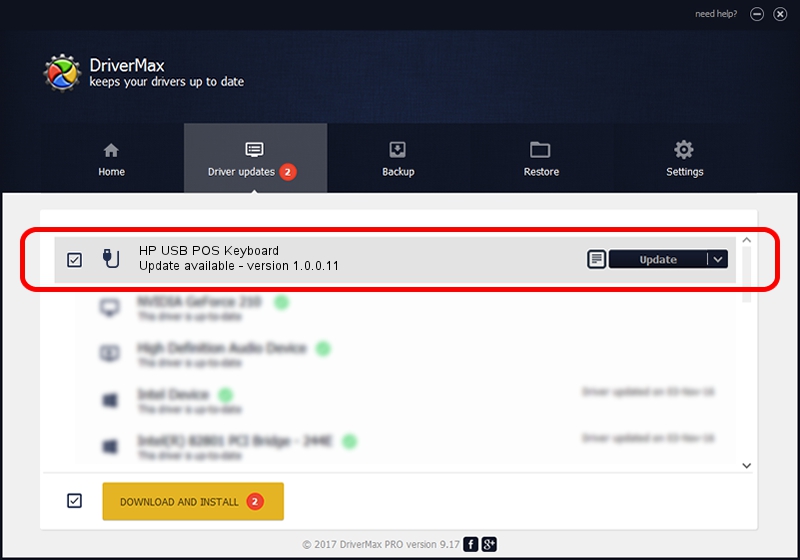Advertising seems to be blocked by your browser.
The ads help us provide this software and web site to you for free.
Please support our project by allowing our site to show ads.
Home /
Manufacturers /
HP /
HP USB POS Keyboard /
USB/VID_03F0&PID_1C24&MI_00 /
1.0.0.11 Nov 02, 2009
HP HP USB POS Keyboard - two ways of downloading and installing the driver
HP USB POS Keyboard is a USB human interface device class device. This Windows driver was developed by HP. The hardware id of this driver is USB/VID_03F0&PID_1C24&MI_00; this string has to match your hardware.
1. Manually install HP HP USB POS Keyboard driver
- Download the setup file for HP HP USB POS Keyboard driver from the location below. This is the download link for the driver version 1.0.0.11 released on 2009-11-02.
- Start the driver setup file from a Windows account with the highest privileges (rights). If your User Access Control (UAC) is running then you will have to confirm the installation of the driver and run the setup with administrative rights.
- Follow the driver installation wizard, which should be quite easy to follow. The driver installation wizard will analyze your PC for compatible devices and will install the driver.
- Restart your PC and enjoy the new driver, as you can see it was quite smple.
This driver was rated with an average of 3.2 stars by 62016 users.
2. How to use DriverMax to install HP HP USB POS Keyboard driver
The advantage of using DriverMax is that it will setup the driver for you in just a few seconds and it will keep each driver up to date. How easy can you install a driver using DriverMax? Let's take a look!
- Open DriverMax and push on the yellow button that says ~SCAN FOR DRIVER UPDATES NOW~. Wait for DriverMax to analyze each driver on your computer.
- Take a look at the list of available driver updates. Scroll the list down until you locate the HP HP USB POS Keyboard driver. Click the Update button.
- That's it, you installed your first driver!

Aug 1 2016 5:32PM / Written by Daniel Statescu for DriverMax
follow @DanielStatescu