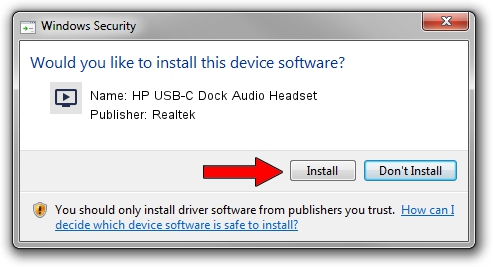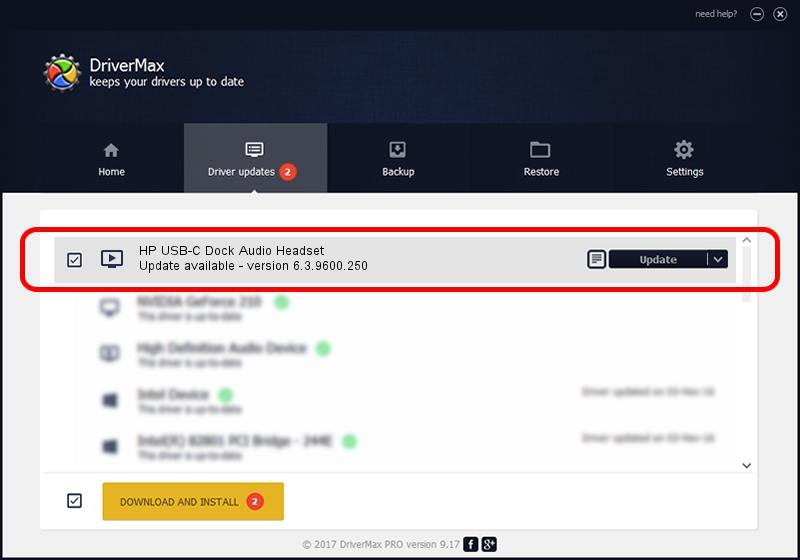Advertising seems to be blocked by your browser.
The ads help us provide this software and web site to you for free.
Please support our project by allowing our site to show ads.
Home /
Manufacturers /
Realtek /
HP USB-C Dock Audio Headset /
USB/VID_0BDA&PID_48AB&MI_00 /
6.3.9600.250 Mar 30, 2020
Realtek HP USB-C Dock Audio Headset how to download and install the driver
HP USB-C Dock Audio Headset is a MEDIA device. This driver was developed by Realtek. The hardware id of this driver is USB/VID_0BDA&PID_48AB&MI_00.
1. How to manually install Realtek HP USB-C Dock Audio Headset driver
- Download the setup file for Realtek HP USB-C Dock Audio Headset driver from the location below. This download link is for the driver version 6.3.9600.250 dated 2020-03-30.
- Start the driver installation file from a Windows account with the highest privileges (rights). If your User Access Control (UAC) is started then you will have to accept of the driver and run the setup with administrative rights.
- Go through the driver installation wizard, which should be pretty straightforward. The driver installation wizard will scan your PC for compatible devices and will install the driver.
- Restart your computer and enjoy the new driver, it is as simple as that.
This driver was rated with an average of 3.4 stars by 39064 users.
2. How to use DriverMax to install Realtek HP USB-C Dock Audio Headset driver
The advantage of using DriverMax is that it will setup the driver for you in the easiest possible way and it will keep each driver up to date, not just this one. How can you install a driver with DriverMax? Let's see!
- Start DriverMax and press on the yellow button named ~SCAN FOR DRIVER UPDATES NOW~. Wait for DriverMax to analyze each driver on your computer.
- Take a look at the list of available driver updates. Scroll the list down until you find the Realtek HP USB-C Dock Audio Headset driver. Click the Update button.
- Finished installing the driver!

Aug 9 2024 9:12AM / Written by Andreea Kartman for DriverMax
follow @DeeaKartman