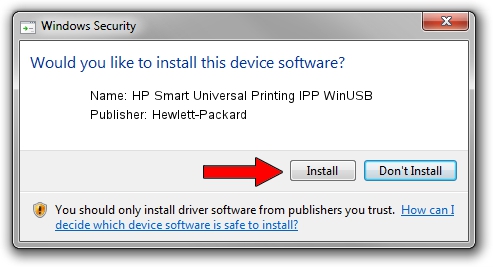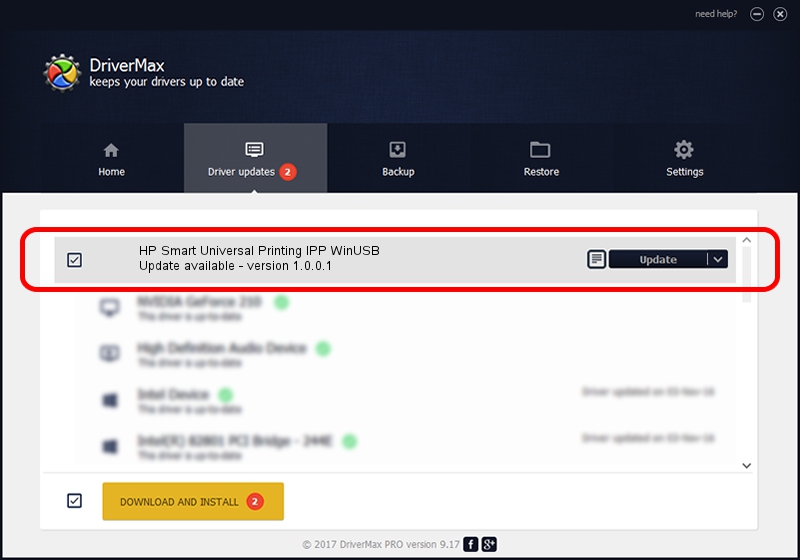Advertising seems to be blocked by your browser.
The ads help us provide this software and web site to you for free.
Please support our project by allowing our site to show ads.
Home /
Manufacturers /
Hewlett-Packard /
HP Smart Universal Printing IPP WinUSB /
USB/vid_03F0&Pid_FA2A&mi_01 /
1.0.0.1 May 18, 2022
Download and install Hewlett-Packard HP Smart Universal Printing IPP WinUSB driver
HP Smart Universal Printing IPP WinUSB is a USB Universal Serial Bus device. This driver was developed by Hewlett-Packard. USB/vid_03F0&Pid_FA2A&mi_01 is the matching hardware id of this device.
1. Hewlett-Packard HP Smart Universal Printing IPP WinUSB driver - how to install it manually
- Download the setup file for Hewlett-Packard HP Smart Universal Printing IPP WinUSB driver from the link below. This is the download link for the driver version 1.0.0.1 dated 2022-05-18.
- Run the driver installation file from a Windows account with administrative rights. If your User Access Control Service (UAC) is enabled then you will have to confirm the installation of the driver and run the setup with administrative rights.
- Go through the driver setup wizard, which should be quite easy to follow. The driver setup wizard will analyze your PC for compatible devices and will install the driver.
- Shutdown and restart your computer and enjoy the fresh driver, it is as simple as that.
This driver was rated with an average of 4 stars by 81570 users.
2. The easy way: using DriverMax to install Hewlett-Packard HP Smart Universal Printing IPP WinUSB driver
The advantage of using DriverMax is that it will setup the driver for you in the easiest possible way and it will keep each driver up to date. How easy can you install a driver using DriverMax? Let's see!
- Open DriverMax and click on the yellow button named ~SCAN FOR DRIVER UPDATES NOW~. Wait for DriverMax to scan and analyze each driver on your computer.
- Take a look at the list of available driver updates. Scroll the list down until you locate the Hewlett-Packard HP Smart Universal Printing IPP WinUSB driver. Click the Update button.
- Finished installing the driver!

Aug 19 2024 11:53PM / Written by Daniel Statescu for DriverMax
follow @DanielStatescu