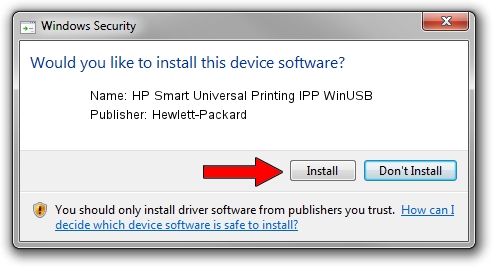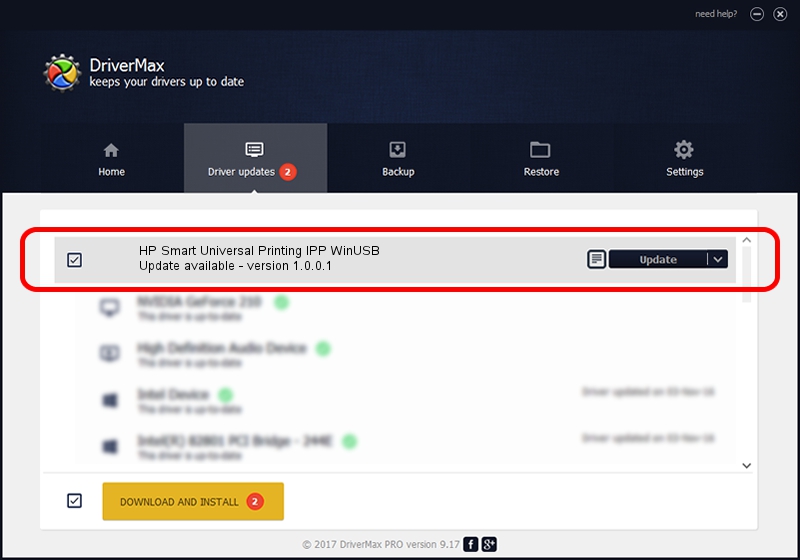Advertising seems to be blocked by your browser.
The ads help us provide this software and web site to you for free.
Please support our project by allowing our site to show ads.
Home /
Manufacturers /
Hewlett-Packard /
HP Smart Universal Printing IPP WinUSB /
USB/vid_03F0&Pid_F82A&mi_03 /
1.0.0.1 May 18, 2022
Hewlett-Packard HP Smart Universal Printing IPP WinUSB - two ways of downloading and installing the driver
HP Smart Universal Printing IPP WinUSB is a USB Universal Serial Bus hardware device. This Windows driver was developed by Hewlett-Packard. In order to make sure you are downloading the exact right driver the hardware id is USB/vid_03F0&Pid_F82A&mi_03.
1. Manually install Hewlett-Packard HP Smart Universal Printing IPP WinUSB driver
- Download the setup file for Hewlett-Packard HP Smart Universal Printing IPP WinUSB driver from the location below. This is the download link for the driver version 1.0.0.1 dated 2022-05-18.
- Start the driver installation file from a Windows account with the highest privileges (rights). If your User Access Control Service (UAC) is started then you will have to accept of the driver and run the setup with administrative rights.
- Go through the driver installation wizard, which should be quite straightforward. The driver installation wizard will scan your PC for compatible devices and will install the driver.
- Shutdown and restart your PC and enjoy the updated driver, as you can see it was quite smple.
This driver was installed by many users and received an average rating of 3.2 stars out of 81697 votes.
2. How to install Hewlett-Packard HP Smart Universal Printing IPP WinUSB driver using DriverMax
The most important advantage of using DriverMax is that it will install the driver for you in just a few seconds and it will keep each driver up to date. How can you install a driver using DriverMax? Let's follow a few steps!
- Open DriverMax and press on the yellow button that says ~SCAN FOR DRIVER UPDATES NOW~. Wait for DriverMax to scan and analyze each driver on your computer.
- Take a look at the list of detected driver updates. Search the list until you locate the Hewlett-Packard HP Smart Universal Printing IPP WinUSB driver. Click on Update.
- Finished installing the driver!

Aug 19 2024 11:53PM / Written by Daniel Statescu for DriverMax
follow @DanielStatescu