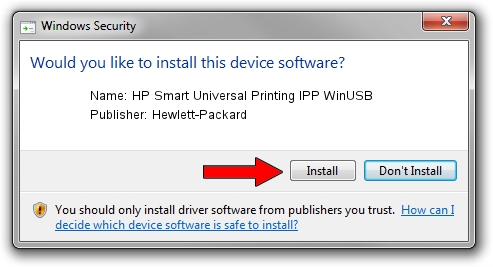Advertising seems to be blocked by your browser.
The ads help us provide this software and web site to you for free.
Please support our project by allowing our site to show ads.
Home /
Manufacturers /
Hewlett-Packard /
HP Smart Universal Printing IPP WinUSB /
USB/vid_03F0&Pid_0F74&mi_03 /
1.0.0.1 May 18, 2022
Hewlett-Packard HP Smart Universal Printing IPP WinUSB how to download and install the driver
HP Smart Universal Printing IPP WinUSB is a USB Universal Serial Bus device. The developer of this driver was Hewlett-Packard. The hardware id of this driver is USB/vid_03F0&Pid_0F74&mi_03.
1. Hewlett-Packard HP Smart Universal Printing IPP WinUSB driver - how to install it manually
- Download the setup file for Hewlett-Packard HP Smart Universal Printing IPP WinUSB driver from the location below. This is the download link for the driver version 1.0.0.1 dated 2022-05-18.
- Run the driver installation file from a Windows account with the highest privileges (rights). If your UAC (User Access Control) is enabled then you will have to accept of the driver and run the setup with administrative rights.
- Follow the driver installation wizard, which should be pretty straightforward. The driver installation wizard will analyze your PC for compatible devices and will install the driver.
- Shutdown and restart your computer and enjoy the new driver, it is as simple as that.
This driver received an average rating of 3.9 stars out of 81748 votes.
2. The easy way: using DriverMax to install Hewlett-Packard HP Smart Universal Printing IPP WinUSB driver
The advantage of using DriverMax is that it will install the driver for you in the easiest possible way and it will keep each driver up to date. How can you install a driver with DriverMax? Let's follow a few steps!
- Start DriverMax and push on the yellow button named ~SCAN FOR DRIVER UPDATES NOW~. Wait for DriverMax to analyze each driver on your computer.
- Take a look at the list of driver updates. Scroll the list down until you find the Hewlett-Packard HP Smart Universal Printing IPP WinUSB driver. Click the Update button.
- Finished installing the driver!

Aug 19 2024 11:51PM / Written by Andreea Kartman for DriverMax
follow @DeeaKartman