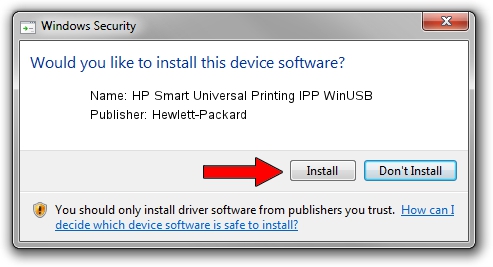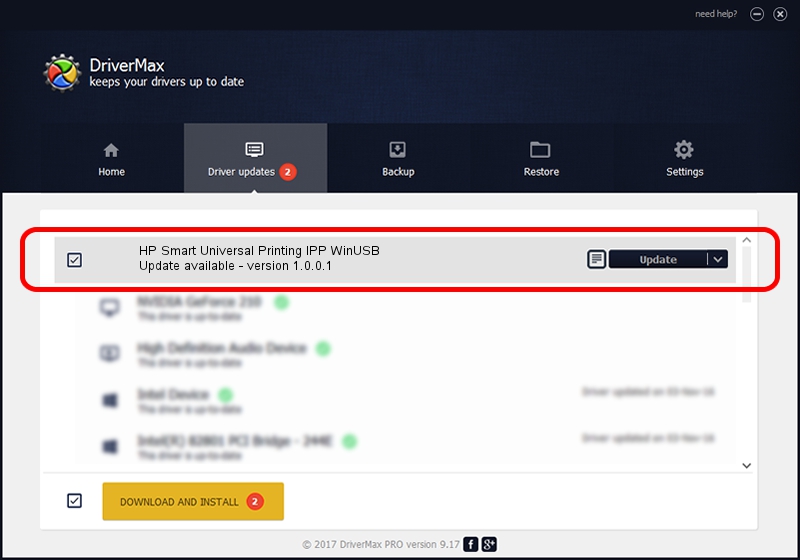Advertising seems to be blocked by your browser.
The ads help us provide this software and web site to you for free.
Please support our project by allowing our site to show ads.
Home /
Manufacturers /
Hewlett-Packard /
HP Smart Universal Printing IPP WinUSB /
USB/vid_03F0&Pid_0F74&mi_01 /
1.0.0.1 May 18, 2022
Driver for Hewlett-Packard HP Smart Universal Printing IPP WinUSB - downloading and installing it
HP Smart Universal Printing IPP WinUSB is a USB Universal Serial Bus hardware device. This Windows driver was developed by Hewlett-Packard. The hardware id of this driver is USB/vid_03F0&Pid_0F74&mi_01; this string has to match your hardware.
1. Install Hewlett-Packard HP Smart Universal Printing IPP WinUSB driver manually
- Download the driver setup file for Hewlett-Packard HP Smart Universal Printing IPP WinUSB driver from the location below. This is the download link for the driver version 1.0.0.1 dated 2022-05-18.
- Run the driver setup file from a Windows account with administrative rights. If your UAC (User Access Control) is running then you will have to accept of the driver and run the setup with administrative rights.
- Go through the driver setup wizard, which should be quite easy to follow. The driver setup wizard will scan your PC for compatible devices and will install the driver.
- Shutdown and restart your PC and enjoy the new driver, it is as simple as that.
Driver rating 3.5 stars out of 81736 votes.
2. The easy way: using DriverMax to install Hewlett-Packard HP Smart Universal Printing IPP WinUSB driver
The most important advantage of using DriverMax is that it will setup the driver for you in the easiest possible way and it will keep each driver up to date. How easy can you install a driver with DriverMax? Let's take a look!
- Open DriverMax and push on the yellow button named ~SCAN FOR DRIVER UPDATES NOW~. Wait for DriverMax to analyze each driver on your computer.
- Take a look at the list of detected driver updates. Scroll the list down until you locate the Hewlett-Packard HP Smart Universal Printing IPP WinUSB driver. Click on Update.
- That's all, the driver is now installed!

Aug 19 2024 11:50PM / Written by Daniel Statescu for DriverMax
follow @DanielStatescu