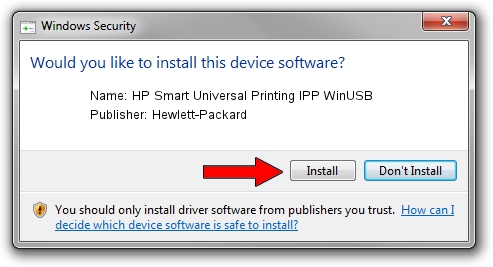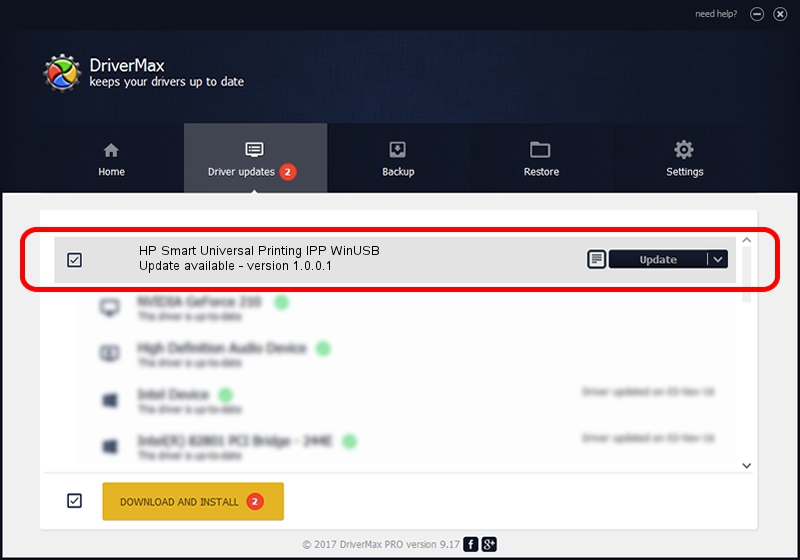Advertising seems to be blocked by your browser.
The ads help us provide this software and web site to you for free.
Please support our project by allowing our site to show ads.
Home /
Manufacturers /
Hewlett-Packard /
HP Smart Universal Printing IPP WinUSB /
USB/vid_03F0&Pid_0375&mi_03 /
1.0.0.1 May 18, 2022
Hewlett-Packard HP Smart Universal Printing IPP WinUSB driver download and installation
HP Smart Universal Printing IPP WinUSB is a USB Universal Serial Bus hardware device. This driver was developed by Hewlett-Packard. The hardware id of this driver is USB/vid_03F0&Pid_0375&mi_03; this string has to match your hardware.
1. How to manually install Hewlett-Packard HP Smart Universal Printing IPP WinUSB driver
- You can download from the link below the driver installer file for the Hewlett-Packard HP Smart Universal Printing IPP WinUSB driver. The archive contains version 1.0.0.1 released on 2022-05-18 of the driver.
- Start the driver installer file from a user account with administrative rights. If your User Access Control Service (UAC) is running please confirm the installation of the driver and run the setup with administrative rights.
- Go through the driver setup wizard, which will guide you; it should be quite easy to follow. The driver setup wizard will analyze your PC and will install the right driver.
- When the operation finishes restart your computer in order to use the updated driver. It is as simple as that to install a Windows driver!
Driver rating 3.5 stars out of 81797 votes.
2. How to use DriverMax to install Hewlett-Packard HP Smart Universal Printing IPP WinUSB driver
The most important advantage of using DriverMax is that it will setup the driver for you in just a few seconds and it will keep each driver up to date, not just this one. How can you install a driver using DriverMax? Let's take a look!
- Start DriverMax and press on the yellow button that says ~SCAN FOR DRIVER UPDATES NOW~. Wait for DriverMax to scan and analyze each driver on your PC.
- Take a look at the list of available driver updates. Search the list until you locate the Hewlett-Packard HP Smart Universal Printing IPP WinUSB driver. Click on Update.
- Finished installing the driver!

Aug 19 2024 11:49PM / Written by Daniel Statescu for DriverMax
follow @DanielStatescu