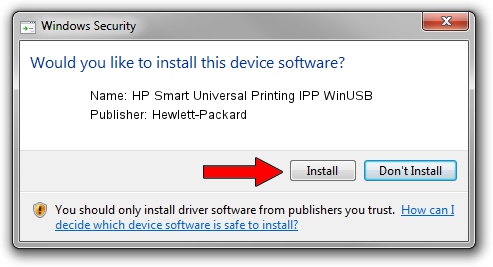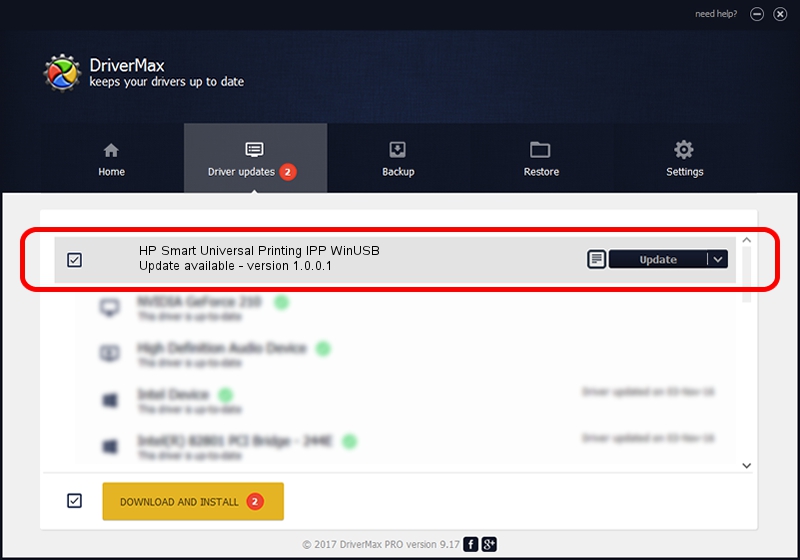Advertising seems to be blocked by your browser.
The ads help us provide this software and web site to you for free.
Please support our project by allowing our site to show ads.
Home /
Manufacturers /
Hewlett-Packard /
HP Smart Universal Printing IPP WinUSB /
USB/vid_03F0&Pid_0275&mi_01 /
1.0.0.1 May 18, 2022
Download and install Hewlett-Packard HP Smart Universal Printing IPP WinUSB driver
HP Smart Universal Printing IPP WinUSB is a USB Universal Serial Bus device. The Windows version of this driver was developed by Hewlett-Packard. The hardware id of this driver is USB/vid_03F0&Pid_0275&mi_01.
1. How to manually install Hewlett-Packard HP Smart Universal Printing IPP WinUSB driver
- Download the driver setup file for Hewlett-Packard HP Smart Universal Printing IPP WinUSB driver from the link below. This is the download link for the driver version 1.0.0.1 dated 2022-05-18.
- Start the driver installation file from a Windows account with administrative rights. If your UAC (User Access Control) is running then you will have to accept of the driver and run the setup with administrative rights.
- Follow the driver installation wizard, which should be pretty easy to follow. The driver installation wizard will analyze your PC for compatible devices and will install the driver.
- Shutdown and restart your PC and enjoy the new driver, as you can see it was quite smple.
This driver was installed by many users and received an average rating of 3.8 stars out of 80661 votes.
2. Installing the Hewlett-Packard HP Smart Universal Printing IPP WinUSB driver using DriverMax: the easy way
The most important advantage of using DriverMax is that it will setup the driver for you in just a few seconds and it will keep each driver up to date, not just this one. How can you install a driver with DriverMax? Let's see!
- Open DriverMax and click on the yellow button named ~SCAN FOR DRIVER UPDATES NOW~. Wait for DriverMax to scan and analyze each driver on your PC.
- Take a look at the list of available driver updates. Scroll the list down until you find the Hewlett-Packard HP Smart Universal Printing IPP WinUSB driver. Click the Update button.
- Finished installing the driver!

Aug 19 2024 11:48PM / Written by Daniel Statescu for DriverMax
follow @DanielStatescu