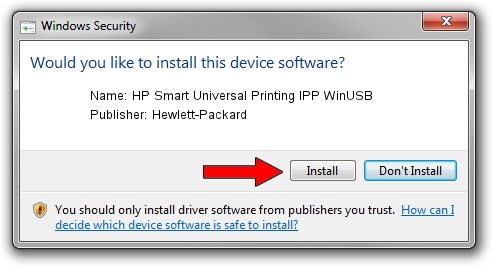Advertising seems to be blocked by your browser.
The ads help us provide this software and web site to you for free.
Please support our project by allowing our site to show ads.
Home /
Manufacturers /
Hewlett-Packard /
HP Smart Universal Printing IPP WinUSB /
USB/vid_03F0&Pid_0175&mi_01 /
1.0.0.1 May 18, 2022
Hewlett-Packard HP Smart Universal Printing IPP WinUSB how to download and install the driver
HP Smart Universal Printing IPP WinUSB is a USB Universal Serial Bus device. The developer of this driver was Hewlett-Packard. In order to make sure you are downloading the exact right driver the hardware id is USB/vid_03F0&Pid_0175&mi_01.
1. Hewlett-Packard HP Smart Universal Printing IPP WinUSB driver - how to install it manually
- You can download from the link below the driver installer file for the Hewlett-Packard HP Smart Universal Printing IPP WinUSB driver. The archive contains version 1.0.0.1 released on 2022-05-18 of the driver.
- Start the driver installer file from a user account with the highest privileges (rights). If your User Access Control (UAC) is started please accept of the driver and run the setup with administrative rights.
- Go through the driver installation wizard, which will guide you; it should be pretty easy to follow. The driver installation wizard will scan your computer and will install the right driver.
- When the operation finishes restart your computer in order to use the updated driver. It is as simple as that to install a Windows driver!
This driver was installed by many users and received an average rating of 3.1 stars out of 80642 votes.
2. Installing the Hewlett-Packard HP Smart Universal Printing IPP WinUSB driver using DriverMax: the easy way
The most important advantage of using DriverMax is that it will setup the driver for you in the easiest possible way and it will keep each driver up to date, not just this one. How can you install a driver using DriverMax? Let's take a look!
- Open DriverMax and click on the yellow button that says ~SCAN FOR DRIVER UPDATES NOW~. Wait for DriverMax to scan and analyze each driver on your computer.
- Take a look at the list of detected driver updates. Scroll the list down until you find the Hewlett-Packard HP Smart Universal Printing IPP WinUSB driver. Click the Update button.
- That's it, you installed your first driver!

Aug 19 2024 11:48PM / Written by Daniel Statescu for DriverMax
follow @DanielStatescu