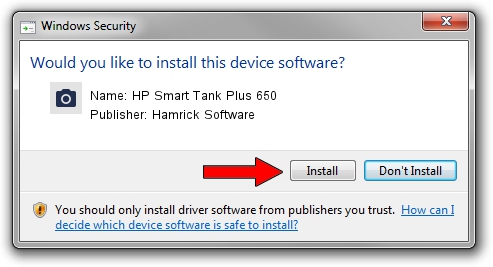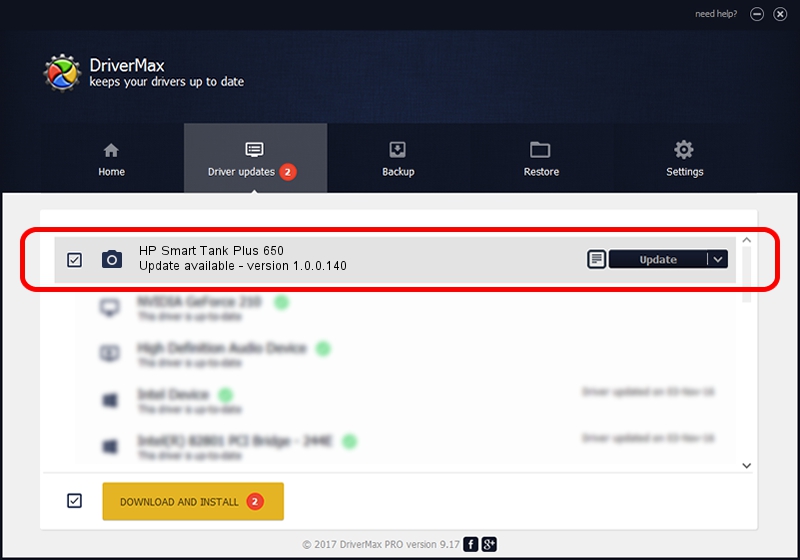Advertising seems to be blocked by your browser.
The ads help us provide this software and web site to you for free.
Please support our project by allowing our site to show ads.
Home /
Manufacturers /
Hamrick Software /
HP Smart Tank Plus 650 /
USB/Vid_03f0&Pid_1c54&MI_00 /
1.0.0.140 Aug 21, 2006
Driver for Hamrick Software HP Smart Tank Plus 650 - downloading and installing it
HP Smart Tank Plus 650 is a Imaging Devices hardware device. The developer of this driver was Hamrick Software. The hardware id of this driver is USB/Vid_03f0&Pid_1c54&MI_00.
1. Manually install Hamrick Software HP Smart Tank Plus 650 driver
- Download the setup file for Hamrick Software HP Smart Tank Plus 650 driver from the location below. This download link is for the driver version 1.0.0.140 dated 2006-08-21.
- Run the driver setup file from a Windows account with the highest privileges (rights). If your User Access Control (UAC) is running then you will have to accept of the driver and run the setup with administrative rights.
- Follow the driver installation wizard, which should be pretty straightforward. The driver installation wizard will analyze your PC for compatible devices and will install the driver.
- Shutdown and restart your computer and enjoy the updated driver, it is as simple as that.
This driver received an average rating of 3.2 stars out of 79071 votes.
2. How to use DriverMax to install Hamrick Software HP Smart Tank Plus 650 driver
The advantage of using DriverMax is that it will setup the driver for you in just a few seconds and it will keep each driver up to date, not just this one. How can you install a driver with DriverMax? Let's take a look!
- Open DriverMax and press on the yellow button named ~SCAN FOR DRIVER UPDATES NOW~. Wait for DriverMax to scan and analyze each driver on your PC.
- Take a look at the list of available driver updates. Search the list until you find the Hamrick Software HP Smart Tank Plus 650 driver. Click the Update button.
- That's all, the driver is now installed!

Aug 24 2024 12:25AM / Written by Dan Armano for DriverMax
follow @danarm