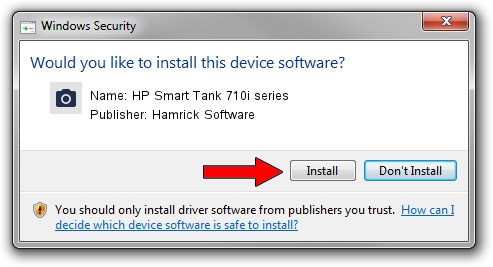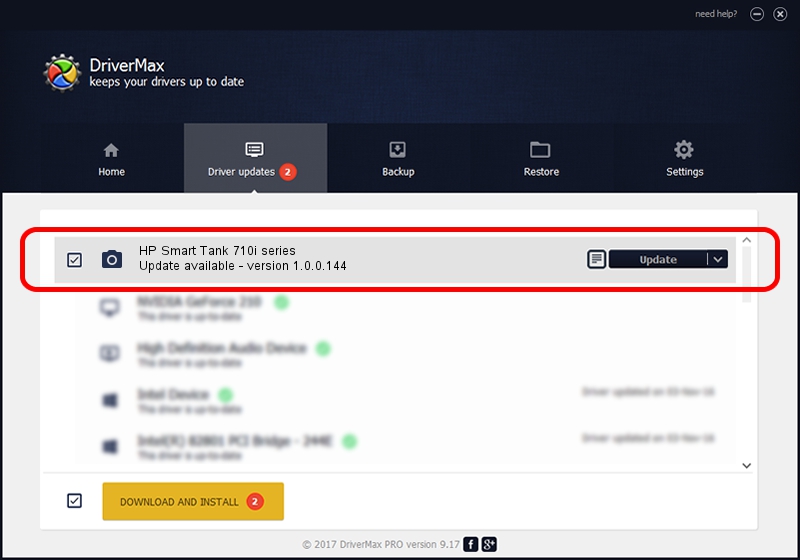Advertising seems to be blocked by your browser.
The ads help us provide this software and web site to you for free.
Please support our project by allowing our site to show ads.
Home /
Manufacturers /
Hamrick Software /
HP Smart Tank 710i series /
USB/Vid_03f0&Pid_4354&MI_00 /
1.0.0.144 Aug 21, 2006
Hamrick Software HP Smart Tank 710i series how to download and install the driver
HP Smart Tank 710i series is a Imaging Devices hardware device. The Windows version of this driver was developed by Hamrick Software. USB/Vid_03f0&Pid_4354&MI_00 is the matching hardware id of this device.
1. How to manually install Hamrick Software HP Smart Tank 710i series driver
- Download the driver setup file for Hamrick Software HP Smart Tank 710i series driver from the link below. This is the download link for the driver version 1.0.0.144 released on 2006-08-21.
- Run the driver installation file from a Windows account with administrative rights. If your UAC (User Access Control) is running then you will have to confirm the installation of the driver and run the setup with administrative rights.
- Follow the driver installation wizard, which should be pretty straightforward. The driver installation wizard will scan your PC for compatible devices and will install the driver.
- Shutdown and restart your PC and enjoy the updated driver, it is as simple as that.
This driver received an average rating of 4 stars out of 24931 votes.
2. The easy way: using DriverMax to install Hamrick Software HP Smart Tank 710i series driver
The advantage of using DriverMax is that it will setup the driver for you in just a few seconds and it will keep each driver up to date. How can you install a driver with DriverMax? Let's take a look!
- Open DriverMax and press on the yellow button that says ~SCAN FOR DRIVER UPDATES NOW~. Wait for DriverMax to scan and analyze each driver on your computer.
- Take a look at the list of available driver updates. Scroll the list down until you find the Hamrick Software HP Smart Tank 710i series driver. Click the Update button.
- Finished installing the driver!

Sep 12 2024 9:24PM / Written by Andreea Kartman for DriverMax
follow @DeeaKartman