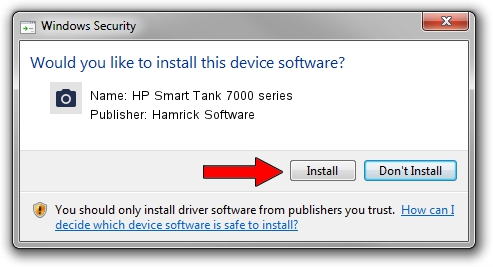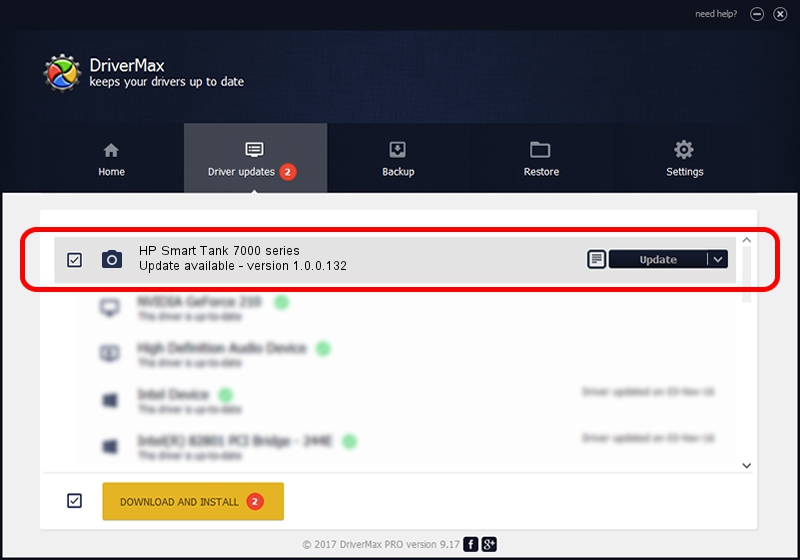Advertising seems to be blocked by your browser.
The ads help us provide this software and web site to you for free.
Please support our project by allowing our site to show ads.
Home /
Manufacturers /
Hamrick Software /
HP Smart Tank 7000 series /
USB/Vid_03f0&Pid_3e54&MI_00 /
1.0.0.132 Aug 21, 2006
Download and install Hamrick Software HP Smart Tank 7000 series driver
HP Smart Tank 7000 series is a Imaging Devices hardware device. The developer of this driver was Hamrick Software. The hardware id of this driver is USB/Vid_03f0&Pid_3e54&MI_00; this string has to match your hardware.
1. Hamrick Software HP Smart Tank 7000 series driver - how to install it manually
- Download the driver setup file for Hamrick Software HP Smart Tank 7000 series driver from the link below. This download link is for the driver version 1.0.0.132 released on 2006-08-21.
- Start the driver setup file from a Windows account with the highest privileges (rights). If your UAC (User Access Control) is started then you will have to confirm the installation of the driver and run the setup with administrative rights.
- Follow the driver installation wizard, which should be pretty straightforward. The driver installation wizard will analyze your PC for compatible devices and will install the driver.
- Shutdown and restart your PC and enjoy the fresh driver, as you can see it was quite smple.
This driver was rated with an average of 3.5 stars by 98386 users.
2. How to install Hamrick Software HP Smart Tank 7000 series driver using DriverMax
The most important advantage of using DriverMax is that it will install the driver for you in just a few seconds and it will keep each driver up to date. How can you install a driver with DriverMax? Let's take a look!
- Start DriverMax and click on the yellow button that says ~SCAN FOR DRIVER UPDATES NOW~. Wait for DriverMax to analyze each driver on your computer.
- Take a look at the list of driver updates. Scroll the list down until you locate the Hamrick Software HP Smart Tank 7000 series driver. Click the Update button.
- That's all, the driver is now installed!

Sep 8 2024 5:28PM / Written by Dan Armano for DriverMax
follow @danarm