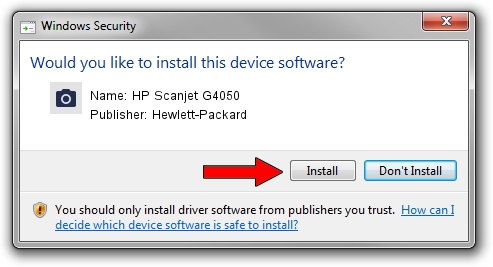Advertising seems to be blocked by your browser.
The ads help us provide this software and web site to you for free.
Please support our project by allowing our site to show ads.
Home /
Manufacturers /
Hewlett-Packard /
HP Scanjet G4050 /
USB/Vid_03f0&Pid_4605 /
14.0.0.0 May 24, 2012
Driver for Hewlett-Packard HP Scanjet G4050 - downloading and installing it
HP Scanjet G4050 is a Imaging Devices device. The Windows version of this driver was developed by Hewlett-Packard. The hardware id of this driver is USB/Vid_03f0&Pid_4605.
1. How to manually install Hewlett-Packard HP Scanjet G4050 driver
- You can download from the link below the driver installer file for the Hewlett-Packard HP Scanjet G4050 driver. The archive contains version 14.0.0.0 dated 2012-05-24 of the driver.
- Start the driver installer file from a user account with the highest privileges (rights). If your UAC (User Access Control) is started please accept of the driver and run the setup with administrative rights.
- Go through the driver installation wizard, which will guide you; it should be pretty easy to follow. The driver installation wizard will scan your computer and will install the right driver.
- When the operation finishes shutdown and restart your PC in order to use the updated driver. As you can see it was quite smple to install a Windows driver!
This driver was installed by many users and received an average rating of 3.3 stars out of 87202 votes.
2. The easy way: using DriverMax to install Hewlett-Packard HP Scanjet G4050 driver
The most important advantage of using DriverMax is that it will install the driver for you in just a few seconds and it will keep each driver up to date, not just this one. How easy can you install a driver using DriverMax? Let's see!
- Open DriverMax and press on the yellow button named ~SCAN FOR DRIVER UPDATES NOW~. Wait for DriverMax to scan and analyze each driver on your PC.
- Take a look at the list of available driver updates. Search the list until you find the Hewlett-Packard HP Scanjet G4050 driver. Click on Update.
- Finished installing the driver!

Jul 29 2016 7:12AM / Written by Daniel Statescu for DriverMax
follow @DanielStatescu