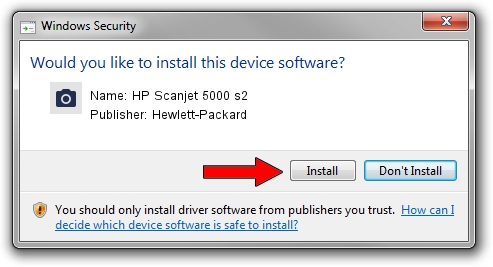Advertising seems to be blocked by your browser.
The ads help us provide this software and web site to you for free.
Please support our project by allowing our site to show ads.
Home /
Manufacturers /
Hewlett-Packard /
HP Scanjet 5000 s2 /
USB/VID_03f0&PID_5105 /
19.0.0.540 May 20, 2013
Hewlett-Packard HP Scanjet 5000 s2 driver download and installation
HP Scanjet 5000 s2 is a Imaging Devices device. The Windows version of this driver was developed by Hewlett-Packard. The hardware id of this driver is USB/VID_03f0&PID_5105; this string has to match your hardware.
1. Hewlett-Packard HP Scanjet 5000 s2 driver - how to install it manually
- You can download from the link below the driver installer file for the Hewlett-Packard HP Scanjet 5000 s2 driver. The archive contains version 19.0.0.540 dated 2013-05-20 of the driver.
- Run the driver installer file from a user account with the highest privileges (rights). If your UAC (User Access Control) is started please accept of the driver and run the setup with administrative rights.
- Go through the driver installation wizard, which will guide you; it should be pretty easy to follow. The driver installation wizard will scan your computer and will install the right driver.
- When the operation finishes restart your computer in order to use the updated driver. It is as simple as that to install a Windows driver!
This driver received an average rating of 3.7 stars out of 85887 votes.
2. Installing the Hewlett-Packard HP Scanjet 5000 s2 driver using DriverMax: the easy way
The advantage of using DriverMax is that it will setup the driver for you in the easiest possible way and it will keep each driver up to date. How easy can you install a driver using DriverMax? Let's take a look!
- Start DriverMax and click on the yellow button that says ~SCAN FOR DRIVER UPDATES NOW~. Wait for DriverMax to analyze each driver on your PC.
- Take a look at the list of driver updates. Search the list until you find the Hewlett-Packard HP Scanjet 5000 s2 driver. Click the Update button.
- Finished installing the driver!

Jun 20 2016 12:48PM / Written by Daniel Statescu for DriverMax
follow @DanielStatescu