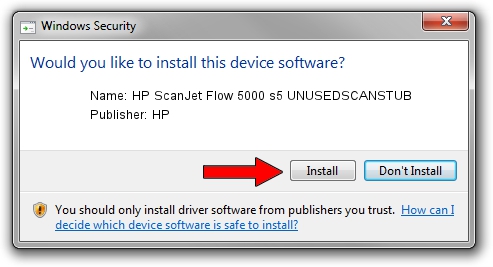Advertising seems to be blocked by your browser.
The ads help us provide this software and web site to you for free.
Please support our project by allowing our site to show ads.
Home /
Manufacturers /
HP /
HP ScanJet Flow 5000 s5 UNUSEDSCANSTUB /
usb/Vid_03F0&Pid_5d05&mi_01 /
56.0.5968.0 May 03, 2022
HP HP ScanJet Flow 5000 s5 UNUSEDSCANSTUB - two ways of downloading and installing the driver
HP ScanJet Flow 5000 s5 UNUSEDSCANSTUB is a USB Universal Serial Bus hardware device. This Windows driver was developed by HP. usb/Vid_03F0&Pid_5d05&mi_01 is the matching hardware id of this device.
1. Manually install HP HP ScanJet Flow 5000 s5 UNUSEDSCANSTUB driver
- You can download from the link below the driver installer file for the HP HP ScanJet Flow 5000 s5 UNUSEDSCANSTUB driver. The archive contains version 56.0.5968.0 released on 2022-05-03 of the driver.
- Run the driver installer file from a user account with administrative rights. If your UAC (User Access Control) is running please accept of the driver and run the setup with administrative rights.
- Go through the driver setup wizard, which will guide you; it should be pretty easy to follow. The driver setup wizard will scan your computer and will install the right driver.
- When the operation finishes shutdown and restart your PC in order to use the updated driver. As you can see it was quite smple to install a Windows driver!
This driver received an average rating of 3.3 stars out of 23118 votes.
2. Installing the HP HP ScanJet Flow 5000 s5 UNUSEDSCANSTUB driver using DriverMax: the easy way
The most important advantage of using DriverMax is that it will install the driver for you in the easiest possible way and it will keep each driver up to date. How can you install a driver using DriverMax? Let's see!
- Open DriverMax and push on the yellow button named ~SCAN FOR DRIVER UPDATES NOW~. Wait for DriverMax to analyze each driver on your PC.
- Take a look at the list of detected driver updates. Scroll the list down until you find the HP HP ScanJet Flow 5000 s5 UNUSEDSCANSTUB driver. Click on Update.
- That's it, you installed your first driver!

Sep 11 2024 2:28PM / Written by Andreea Kartman for DriverMax
follow @DeeaKartman