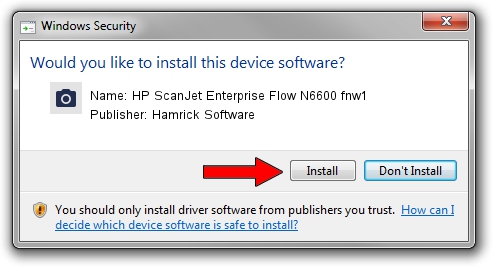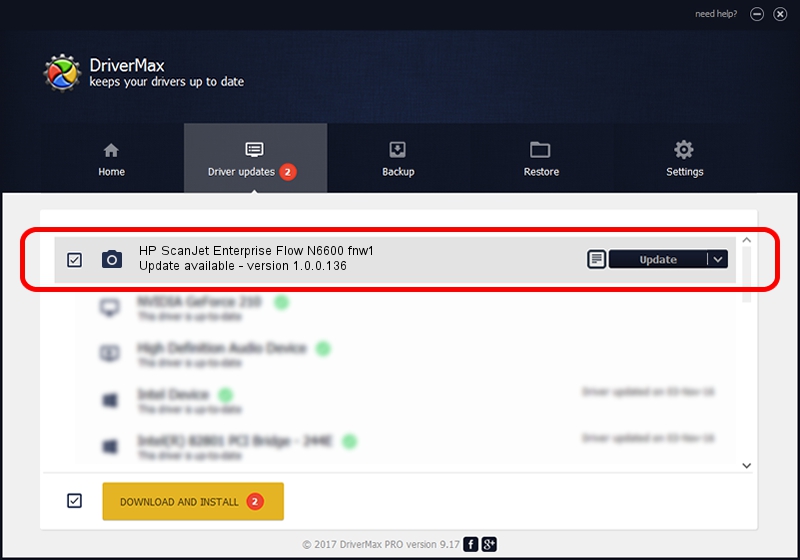Advertising seems to be blocked by your browser.
The ads help us provide this software and web site to you for free.
Please support our project by allowing our site to show ads.
Home /
Manufacturers /
Hamrick Software /
HP ScanJet Enterprise Flow N6600 fnw1 /
USB/Vid_03f0&Pid_6405&MI_00 /
1.0.0.136 Aug 21, 2006
Hamrick Software HP ScanJet Enterprise Flow N6600 fnw1 driver download and installation
HP ScanJet Enterprise Flow N6600 fnw1 is a Imaging Devices hardware device. This driver was developed by Hamrick Software. USB/Vid_03f0&Pid_6405&MI_00 is the matching hardware id of this device.
1. Install Hamrick Software HP ScanJet Enterprise Flow N6600 fnw1 driver manually
- Download the driver setup file for Hamrick Software HP ScanJet Enterprise Flow N6600 fnw1 driver from the link below. This is the download link for the driver version 1.0.0.136 released on 2006-08-21.
- Run the driver installation file from a Windows account with the highest privileges (rights). If your User Access Control Service (UAC) is started then you will have to accept of the driver and run the setup with administrative rights.
- Follow the driver setup wizard, which should be pretty straightforward. The driver setup wizard will analyze your PC for compatible devices and will install the driver.
- Restart your computer and enjoy the updated driver, as you can see it was quite smple.
Driver rating 3.5 stars out of 26302 votes.
2. How to install Hamrick Software HP ScanJet Enterprise Flow N6600 fnw1 driver using DriverMax
The most important advantage of using DriverMax is that it will install the driver for you in the easiest possible way and it will keep each driver up to date. How can you install a driver with DriverMax? Let's see!
- Open DriverMax and click on the yellow button that says ~SCAN FOR DRIVER UPDATES NOW~. Wait for DriverMax to scan and analyze each driver on your PC.
- Take a look at the list of driver updates. Search the list until you locate the Hamrick Software HP ScanJet Enterprise Flow N6600 fnw1 driver. Click on Update.
- Finished installing the driver!

Sep 15 2024 12:18AM / Written by Dan Armano for DriverMax
follow @danarm