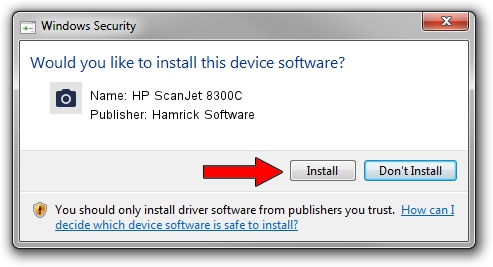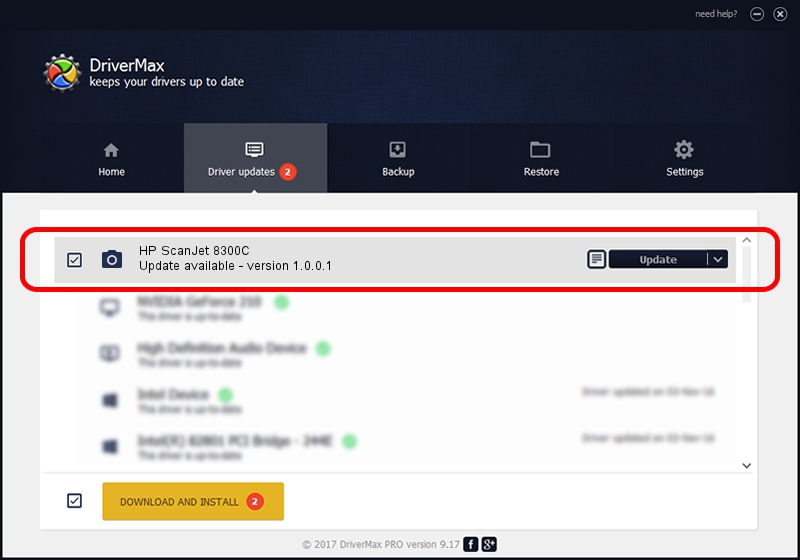Advertising seems to be blocked by your browser.
The ads help us provide this software and web site to you for free.
Please support our project by allowing our site to show ads.
Home /
Manufacturers /
Hamrick Software /
HP ScanJet 8300C /
USB/Vid_03f0&Pid_3805 /
1.0.0.1 Apr 22, 2009
Download and install Hamrick Software HP ScanJet 8300C driver
HP ScanJet 8300C is a Imaging Devices hardware device. The Windows version of this driver was developed by Hamrick Software. USB/Vid_03f0&Pid_3805 is the matching hardware id of this device.
1. How to manually install Hamrick Software HP ScanJet 8300C driver
- You can download from the link below the driver installer file for the Hamrick Software HP ScanJet 8300C driver. The archive contains version 1.0.0.1 released on 2009-04-22 of the driver.
- Start the driver installer file from a user account with the highest privileges (rights). If your User Access Control Service (UAC) is running please accept of the driver and run the setup with administrative rights.
- Go through the driver installation wizard, which will guide you; it should be quite easy to follow. The driver installation wizard will analyze your computer and will install the right driver.
- When the operation finishes restart your computer in order to use the updated driver. It is as simple as that to install a Windows driver!
This driver was rated with an average of 3.6 stars by 58252 users.
2. Using DriverMax to install Hamrick Software HP ScanJet 8300C driver
The most important advantage of using DriverMax is that it will install the driver for you in just a few seconds and it will keep each driver up to date, not just this one. How can you install a driver with DriverMax? Let's take a look!
- Start DriverMax and click on the yellow button that says ~SCAN FOR DRIVER UPDATES NOW~. Wait for DriverMax to analyze each driver on your PC.
- Take a look at the list of detected driver updates. Scroll the list down until you find the Hamrick Software HP ScanJet 8300C driver. Click the Update button.
- Enjoy using the updated driver! :)