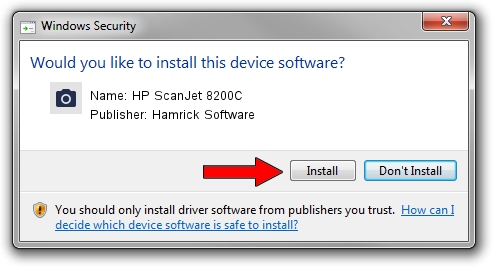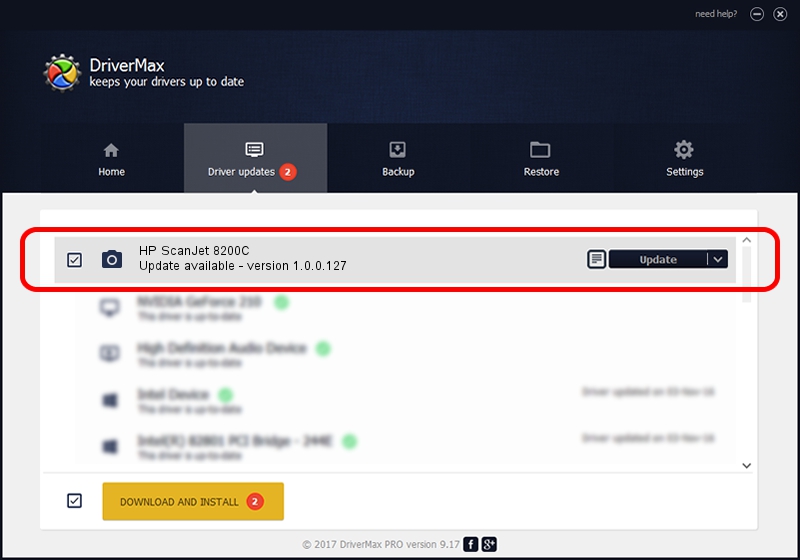Advertising seems to be blocked by your browser.
The ads help us provide this software and web site to you for free.
Please support our project by allowing our site to show ads.
Home /
Manufacturers /
Hamrick Software /
HP ScanJet 8200C /
USB/Vid_03f0&Pid_3905 /
1.0.0.127 Aug 21, 2006
Hamrick Software HP ScanJet 8200C how to download and install the driver
HP ScanJet 8200C is a Imaging Devices device. The Windows version of this driver was developed by Hamrick Software. The hardware id of this driver is USB/Vid_03f0&Pid_3905; this string has to match your hardware.
1. Install Hamrick Software HP ScanJet 8200C driver manually
- You can download from the link below the driver installer file for the Hamrick Software HP ScanJet 8200C driver. The archive contains version 1.0.0.127 released on 2006-08-21 of the driver.
- Start the driver installer file from a user account with administrative rights. If your UAC (User Access Control) is running please confirm the installation of the driver and run the setup with administrative rights.
- Follow the driver installation wizard, which will guide you; it should be pretty easy to follow. The driver installation wizard will analyze your computer and will install the right driver.
- When the operation finishes shutdown and restart your PC in order to use the updated driver. It is as simple as that to install a Windows driver!
This driver was rated with an average of 3.4 stars by 31587 users.
2. Installing the Hamrick Software HP ScanJet 8200C driver using DriverMax: the easy way
The advantage of using DriverMax is that it will install the driver for you in just a few seconds and it will keep each driver up to date. How can you install a driver with DriverMax? Let's take a look!
- Open DriverMax and press on the yellow button named ~SCAN FOR DRIVER UPDATES NOW~. Wait for DriverMax to scan and analyze each driver on your computer.
- Take a look at the list of available driver updates. Search the list until you find the Hamrick Software HP ScanJet 8200C driver. Click on Update.
- That's all, the driver is now installed!

Sep 10 2024 3:56AM / Written by Andreea Kartman for DriverMax
follow @DeeaKartman