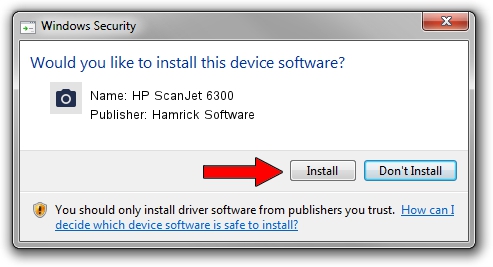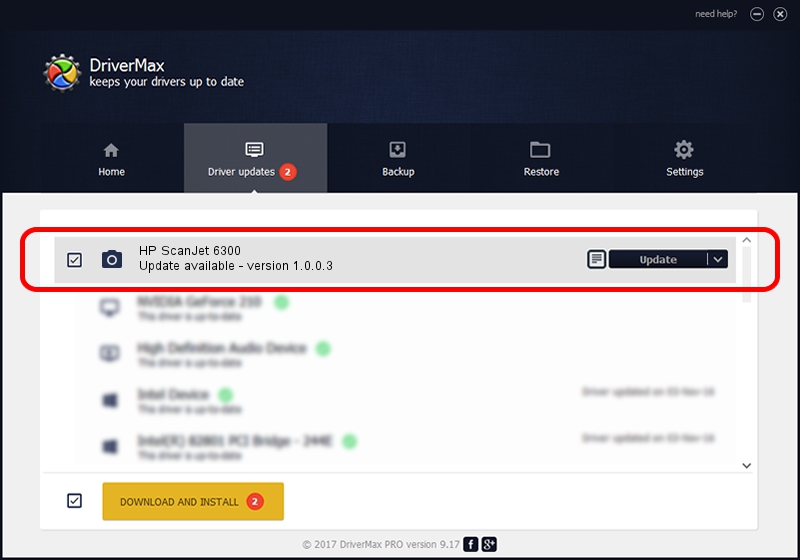Advertising seems to be blocked by your browser.
The ads help us provide this software and web site to you for free.
Please support our project by allowing our site to show ads.
Home /
Manufacturers /
Hamrick Software /
HP ScanJet 6300 /
SCSI/ProcessorHP______C7670A__________ /
1.0.0.3 Aug 21, 2006
Hamrick Software HP ScanJet 6300 driver download and installation
HP ScanJet 6300 is a Imaging Devices device. This Windows driver was developed by Hamrick Software. The hardware id of this driver is SCSI/ProcessorHP______C7670A__________; this string has to match your hardware.
1. Hamrick Software HP ScanJet 6300 - install the driver manually
- You can download from the link below the driver installer file for the Hamrick Software HP ScanJet 6300 driver. The archive contains version 1.0.0.3 dated 2006-08-21 of the driver.
- Start the driver installer file from a user account with the highest privileges (rights). If your UAC (User Access Control) is started please confirm the installation of the driver and run the setup with administrative rights.
- Go through the driver setup wizard, which will guide you; it should be quite easy to follow. The driver setup wizard will scan your PC and will install the right driver.
- When the operation finishes shutdown and restart your PC in order to use the updated driver. It is as simple as that to install a Windows driver!
This driver was installed by many users and received an average rating of 3.9 stars out of 35943 votes.
2. Installing the Hamrick Software HP ScanJet 6300 driver using DriverMax: the easy way
The advantage of using DriverMax is that it will install the driver for you in just a few seconds and it will keep each driver up to date. How can you install a driver using DriverMax? Let's take a look!
- Open DriverMax and push on the yellow button named ~SCAN FOR DRIVER UPDATES NOW~. Wait for DriverMax to scan and analyze each driver on your computer.
- Take a look at the list of driver updates. Search the list until you find the Hamrick Software HP ScanJet 6300 driver. Click on Update.
- Finished installing the driver!

Aug 11 2016 1:07AM / Written by Daniel Statescu for DriverMax
follow @DanielStatescu