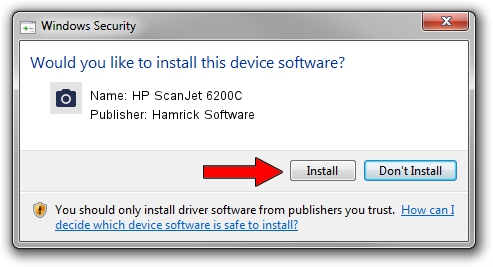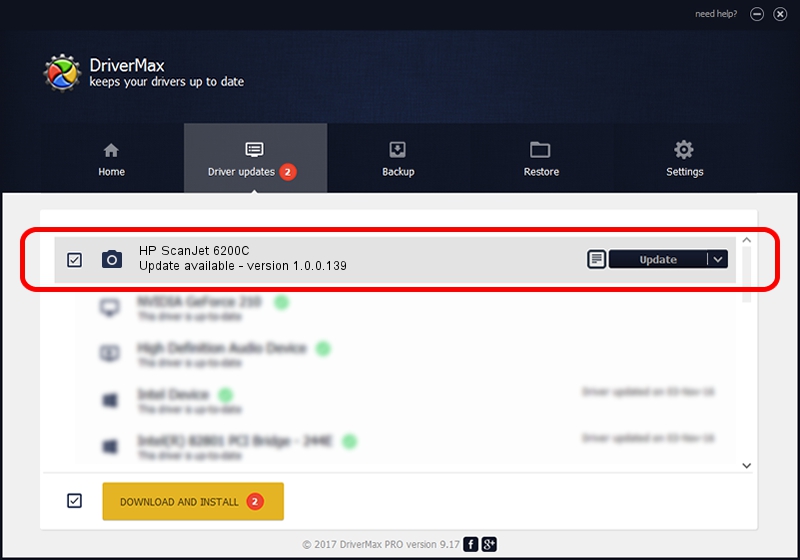Advertising seems to be blocked by your browser.
The ads help us provide this software and web site to you for free.
Please support our project by allowing our site to show ads.
Home /
Manufacturers /
Hamrick Software /
HP ScanJet 6200C /
USB/Vid_03f0&Pid_0201 /
1.0.0.139 Aug 21, 2006
Hamrick Software HP ScanJet 6200C how to download and install the driver
HP ScanJet 6200C is a Imaging Devices device. The Windows version of this driver was developed by Hamrick Software. The hardware id of this driver is USB/Vid_03f0&Pid_0201.
1. How to manually install Hamrick Software HP ScanJet 6200C driver
- Download the driver setup file for Hamrick Software HP ScanJet 6200C driver from the link below. This download link is for the driver version 1.0.0.139 released on 2006-08-21.
- Run the driver installation file from a Windows account with administrative rights. If your UAC (User Access Control) is enabled then you will have to confirm the installation of the driver and run the setup with administrative rights.
- Follow the driver installation wizard, which should be quite straightforward. The driver installation wizard will analyze your PC for compatible devices and will install the driver.
- Restart your computer and enjoy the updated driver, as you can see it was quite smple.
This driver was rated with an average of 4 stars by 51333 users.
2. How to use DriverMax to install Hamrick Software HP ScanJet 6200C driver
The most important advantage of using DriverMax is that it will install the driver for you in the easiest possible way and it will keep each driver up to date. How easy can you install a driver using DriverMax? Let's see!
- Start DriverMax and click on the yellow button that says ~SCAN FOR DRIVER UPDATES NOW~. Wait for DriverMax to analyze each driver on your PC.
- Take a look at the list of detected driver updates. Scroll the list down until you locate the Hamrick Software HP ScanJet 6200C driver. Click on Update.
- That's all, the driver is now installed!

Sep 1 2024 3:23PM / Written by Andreea Kartman for DriverMax
follow @DeeaKartman