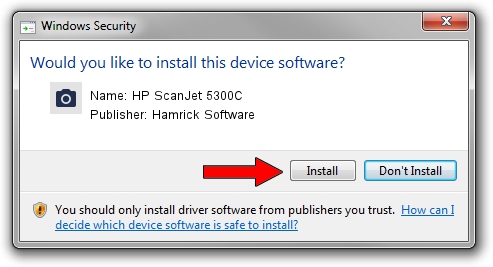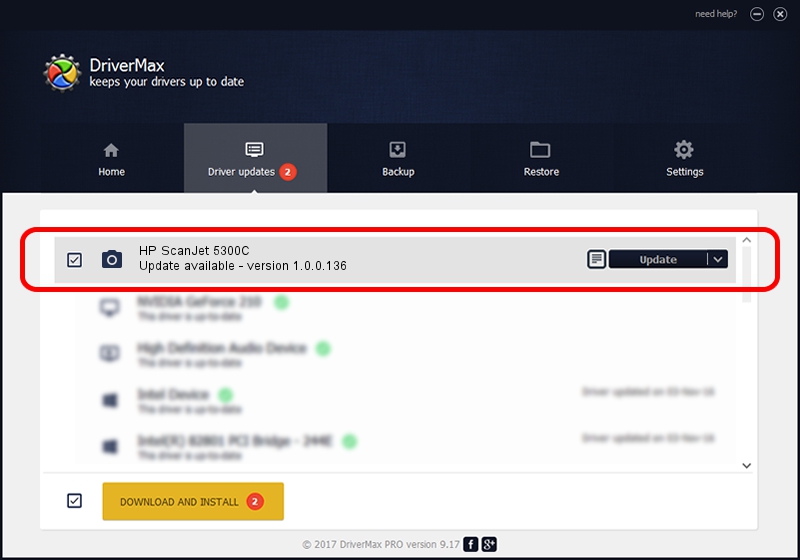Advertising seems to be blocked by your browser.
The ads help us provide this software and web site to you for free.
Please support our project by allowing our site to show ads.
Home /
Manufacturers /
Hamrick Software /
HP ScanJet 5300C /
USB/Vid_03f0&Pid_0701 /
1.0.0.136 Aug 21, 2006
Hamrick Software HP ScanJet 5300C - two ways of downloading and installing the driver
HP ScanJet 5300C is a Imaging Devices device. This driver was developed by Hamrick Software. The hardware id of this driver is USB/Vid_03f0&Pid_0701.
1. Install Hamrick Software HP ScanJet 5300C driver manually
- You can download from the link below the driver installer file for the Hamrick Software HP ScanJet 5300C driver. The archive contains version 1.0.0.136 released on 2006-08-21 of the driver.
- Run the driver installer file from a user account with the highest privileges (rights). If your UAC (User Access Control) is enabled please accept of the driver and run the setup with administrative rights.
- Go through the driver setup wizard, which will guide you; it should be quite easy to follow. The driver setup wizard will analyze your computer and will install the right driver.
- When the operation finishes restart your PC in order to use the updated driver. It is as simple as that to install a Windows driver!
This driver was installed by many users and received an average rating of 3.4 stars out of 86440 votes.
2. The easy way: using DriverMax to install Hamrick Software HP ScanJet 5300C driver
The advantage of using DriverMax is that it will setup the driver for you in just a few seconds and it will keep each driver up to date. How can you install a driver using DriverMax? Let's take a look!
- Open DriverMax and push on the yellow button named ~SCAN FOR DRIVER UPDATES NOW~. Wait for DriverMax to analyze each driver on your computer.
- Take a look at the list of driver updates. Scroll the list down until you locate the Hamrick Software HP ScanJet 5300C driver. Click the Update button.
- That's all, the driver is now installed!

Sep 14 2024 11:51PM / Written by Daniel Statescu for DriverMax
follow @DanielStatescu