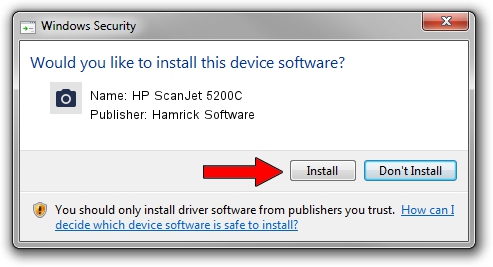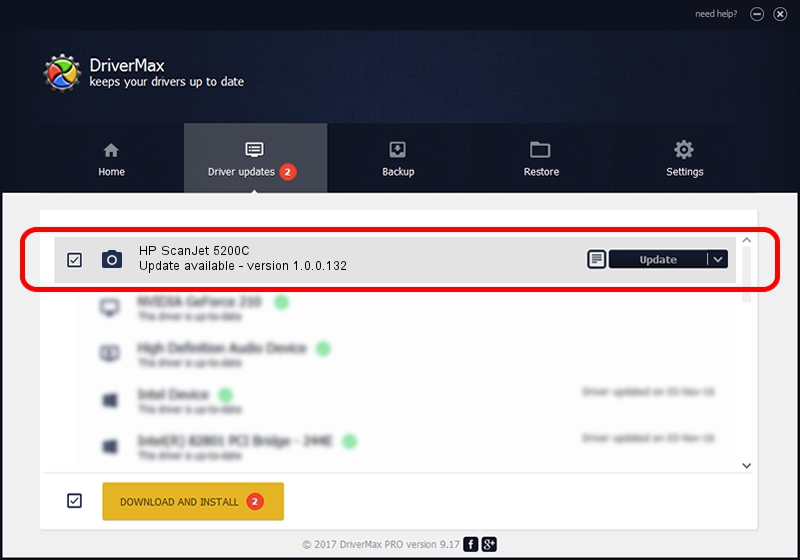Advertising seems to be blocked by your browser.
The ads help us provide this software and web site to you for free.
Please support our project by allowing our site to show ads.
Home /
Manufacturers /
Hamrick Software /
HP ScanJet 5200C /
USB/Vid_03f0&Pid_0401 /
1.0.0.132 Aug 21, 2006
Hamrick Software HP ScanJet 5200C - two ways of downloading and installing the driver
HP ScanJet 5200C is a Imaging Devices device. The developer of this driver was Hamrick Software. In order to make sure you are downloading the exact right driver the hardware id is USB/Vid_03f0&Pid_0401.
1. Manually install Hamrick Software HP ScanJet 5200C driver
- Download the setup file for Hamrick Software HP ScanJet 5200C driver from the link below. This download link is for the driver version 1.0.0.132 dated 2006-08-21.
- Start the driver setup file from a Windows account with the highest privileges (rights). If your User Access Control Service (UAC) is started then you will have to confirm the installation of the driver and run the setup with administrative rights.
- Go through the driver installation wizard, which should be quite straightforward. The driver installation wizard will analyze your PC for compatible devices and will install the driver.
- Shutdown and restart your computer and enjoy the new driver, as you can see it was quite smple.
This driver was installed by many users and received an average rating of 3.7 stars out of 99296 votes.
2. How to install Hamrick Software HP ScanJet 5200C driver using DriverMax
The advantage of using DriverMax is that it will install the driver for you in just a few seconds and it will keep each driver up to date. How can you install a driver with DriverMax? Let's see!
- Open DriverMax and push on the yellow button named ~SCAN FOR DRIVER UPDATES NOW~. Wait for DriverMax to scan and analyze each driver on your computer.
- Take a look at the list of driver updates. Scroll the list down until you find the Hamrick Software HP ScanJet 5200C driver. Click the Update button.
- That's all, the driver is now installed!

Sep 8 2024 5:09PM / Written by Dan Armano for DriverMax
follow @danarm