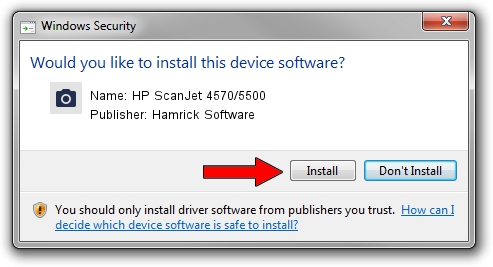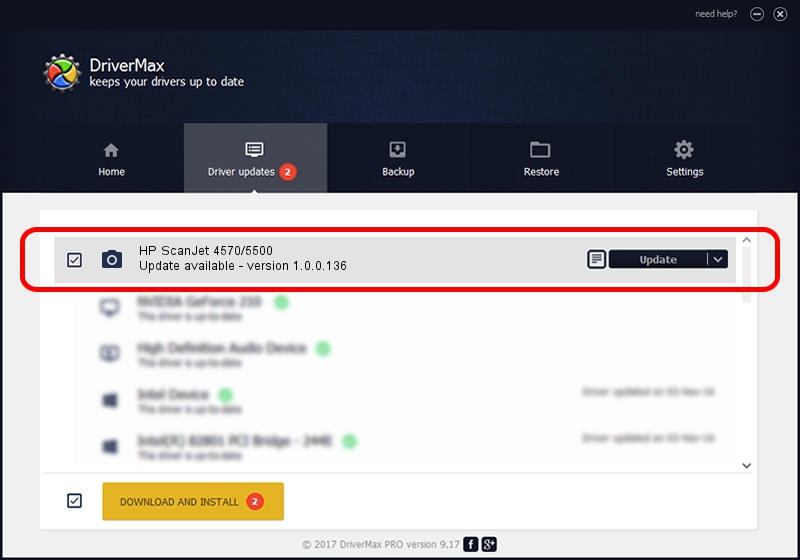Advertising seems to be blocked by your browser.
The ads help us provide this software and web site to you for free.
Please support our project by allowing our site to show ads.
Home /
Manufacturers /
Hamrick Software /
HP ScanJet 4570/5500 /
USB/Vid_03f0&Pid_1305 /
1.0.0.136 Aug 21, 2006
Hamrick Software HP ScanJet 4570/5500 how to download and install the driver
HP ScanJet 4570/5500 is a Imaging Devices hardware device. The developer of this driver was Hamrick Software. In order to make sure you are downloading the exact right driver the hardware id is USB/Vid_03f0&Pid_1305.
1. Hamrick Software HP ScanJet 4570/5500 driver - how to install it manually
- Download the setup file for Hamrick Software HP ScanJet 4570/5500 driver from the location below. This is the download link for the driver version 1.0.0.136 dated 2006-08-21.
- Run the driver installation file from a Windows account with administrative rights. If your User Access Control Service (UAC) is started then you will have to accept of the driver and run the setup with administrative rights.
- Go through the driver installation wizard, which should be pretty easy to follow. The driver installation wizard will scan your PC for compatible devices and will install the driver.
- Shutdown and restart your computer and enjoy the updated driver, it is as simple as that.
This driver received an average rating of 3.3 stars out of 86017 votes.
2. How to install Hamrick Software HP ScanJet 4570/5500 driver using DriverMax
The advantage of using DriverMax is that it will install the driver for you in just a few seconds and it will keep each driver up to date, not just this one. How easy can you install a driver using DriverMax? Let's follow a few steps!
- Start DriverMax and click on the yellow button that says ~SCAN FOR DRIVER UPDATES NOW~. Wait for DriverMax to scan and analyze each driver on your computer.
- Take a look at the list of detected driver updates. Scroll the list down until you locate the Hamrick Software HP ScanJet 4570/5500 driver. Click the Update button.
- Enjoy using the updated driver! :)

Sep 14 2024 11:58PM / Written by Dan Armano for DriverMax
follow @danarm