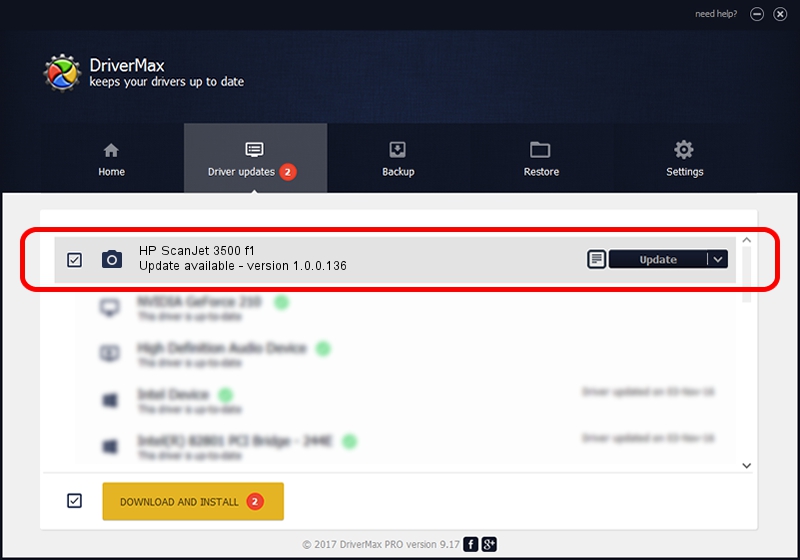Advertising seems to be blocked by your browser.
The ads help us provide this software and web site to you for free.
Please support our project by allowing our site to show ads.
Home /
Manufacturers /
Hamrick Software /
HP ScanJet 3500 f1 /
USB/Vid_03f0&Pid_5305&MI_00 /
1.0.0.136 Aug 21, 2006
Driver for Hamrick Software HP ScanJet 3500 f1 - downloading and installing it
HP ScanJet 3500 f1 is a Imaging Devices device. This Windows driver was developed by Hamrick Software. The hardware id of this driver is USB/Vid_03f0&Pid_5305&MI_00.
1. Manually install Hamrick Software HP ScanJet 3500 f1 driver
- You can download from the link below the driver installer file for the Hamrick Software HP ScanJet 3500 f1 driver. The archive contains version 1.0.0.136 released on 2006-08-21 of the driver.
- Run the driver installer file from a user account with the highest privileges (rights). If your User Access Control (UAC) is running please confirm the installation of the driver and run the setup with administrative rights.
- Follow the driver installation wizard, which will guide you; it should be quite easy to follow. The driver installation wizard will scan your PC and will install the right driver.
- When the operation finishes shutdown and restart your PC in order to use the updated driver. As you can see it was quite smple to install a Windows driver!
Driver rating 3.4 stars out of 86501 votes.
2. How to use DriverMax to install Hamrick Software HP ScanJet 3500 f1 driver
The most important advantage of using DriverMax is that it will install the driver for you in the easiest possible way and it will keep each driver up to date, not just this one. How easy can you install a driver with DriverMax? Let's follow a few steps!
- Start DriverMax and press on the yellow button that says ~SCAN FOR DRIVER UPDATES NOW~. Wait for DriverMax to scan and analyze each driver on your computer.
- Take a look at the list of detected driver updates. Scroll the list down until you find the Hamrick Software HP ScanJet 3500 f1 driver. Click the Update button.
- Finished installing the driver!

Sep 15 2024 12:12AM / Written by Andreea Kartman for DriverMax
follow @DeeaKartman