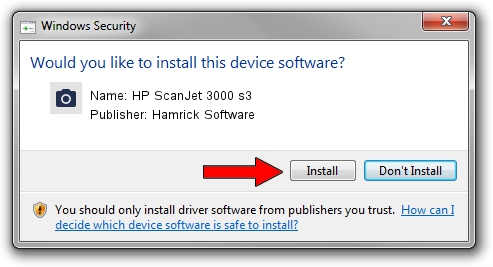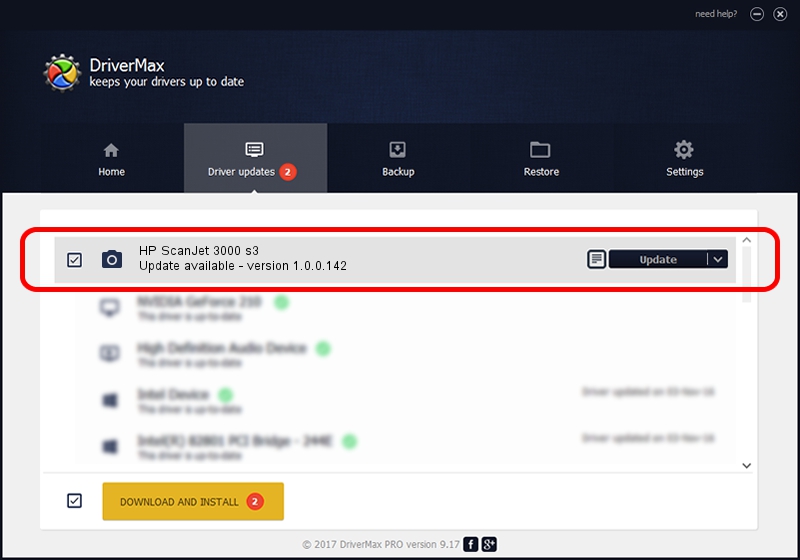Advertising seems to be blocked by your browser.
The ads help us provide this software and web site to you for free.
Please support our project by allowing our site to show ads.
Home /
Manufacturers /
Hamrick Software /
HP ScanJet 3000 s3 /
USB/Vid_03f0&Pid_5605&MI_00 /
1.0.0.142 Aug 21, 2006
Hamrick Software HP ScanJet 3000 s3 - two ways of downloading and installing the driver
HP ScanJet 3000 s3 is a Imaging Devices hardware device. This Windows driver was developed by Hamrick Software. USB/Vid_03f0&Pid_5605&MI_00 is the matching hardware id of this device.
1. Install Hamrick Software HP ScanJet 3000 s3 driver manually
- You can download from the link below the driver installer file for the Hamrick Software HP ScanJet 3000 s3 driver. The archive contains version 1.0.0.142 dated 2006-08-21 of the driver.
- Start the driver installer file from a user account with the highest privileges (rights). If your User Access Control (UAC) is enabled please accept of the driver and run the setup with administrative rights.
- Follow the driver setup wizard, which will guide you; it should be pretty easy to follow. The driver setup wizard will scan your computer and will install the right driver.
- When the operation finishes restart your PC in order to use the updated driver. It is as simple as that to install a Windows driver!
This driver was installed by many users and received an average rating of 3.1 stars out of 95178 votes.
2. The easy way: using DriverMax to install Hamrick Software HP ScanJet 3000 s3 driver
The advantage of using DriverMax is that it will setup the driver for you in just a few seconds and it will keep each driver up to date. How can you install a driver using DriverMax? Let's follow a few steps!
- Start DriverMax and push on the yellow button named ~SCAN FOR DRIVER UPDATES NOW~. Wait for DriverMax to analyze each driver on your PC.
- Take a look at the list of available driver updates. Search the list until you locate the Hamrick Software HP ScanJet 3000 s3 driver. Click the Update button.
- Finished installing the driver!

Sep 9 2024 1:50PM / Written by Dan Armano for DriverMax
follow @danarm