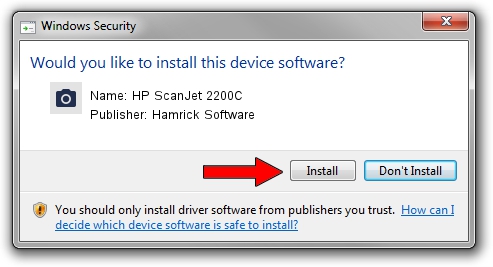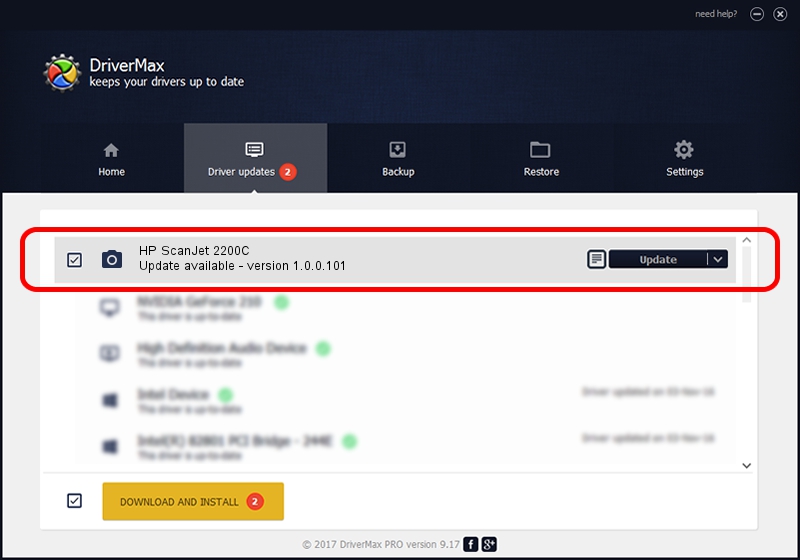Advertising seems to be blocked by your browser.
The ads help us provide this software and web site to you for free.
Please support our project by allowing our site to show ads.
Home /
Manufacturers /
Hamrick Software /
HP ScanJet 2200C /
USB/Vid_03f0&Pid_0605 /
1.0.0.101 Aug 21, 2006
Driver for Hamrick Software HP ScanJet 2200C - downloading and installing it
HP ScanJet 2200C is a Imaging Devices device. This driver was developed by Hamrick Software. In order to make sure you are downloading the exact right driver the hardware id is USB/Vid_03f0&Pid_0605.
1. Hamrick Software HP ScanJet 2200C driver - how to install it manually
- You can download from the link below the driver installer file for the Hamrick Software HP ScanJet 2200C driver. The archive contains version 1.0.0.101 dated 2006-08-21 of the driver.
- Start the driver installer file from a user account with the highest privileges (rights). If your User Access Control (UAC) is started please confirm the installation of the driver and run the setup with administrative rights.
- Go through the driver installation wizard, which will guide you; it should be quite easy to follow. The driver installation wizard will analyze your PC and will install the right driver.
- When the operation finishes shutdown and restart your computer in order to use the updated driver. As you can see it was quite smple to install a Windows driver!
This driver was rated with an average of 3.7 stars by 65316 users.
2. Using DriverMax to install Hamrick Software HP ScanJet 2200C driver
The advantage of using DriverMax is that it will install the driver for you in the easiest possible way and it will keep each driver up to date, not just this one. How can you install a driver using DriverMax? Let's see!
- Start DriverMax and press on the yellow button named ~SCAN FOR DRIVER UPDATES NOW~. Wait for DriverMax to analyze each driver on your PC.
- Take a look at the list of available driver updates. Search the list until you locate the Hamrick Software HP ScanJet 2200C driver. Click the Update button.
- That's all, the driver is now installed!

Sep 4 2024 2:56AM / Written by Daniel Statescu for DriverMax
follow @DanielStatescu