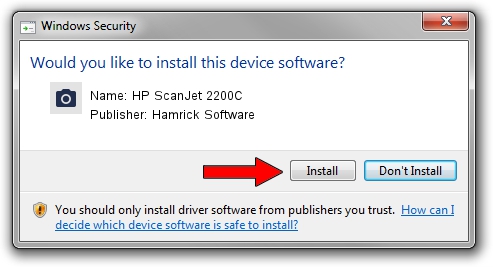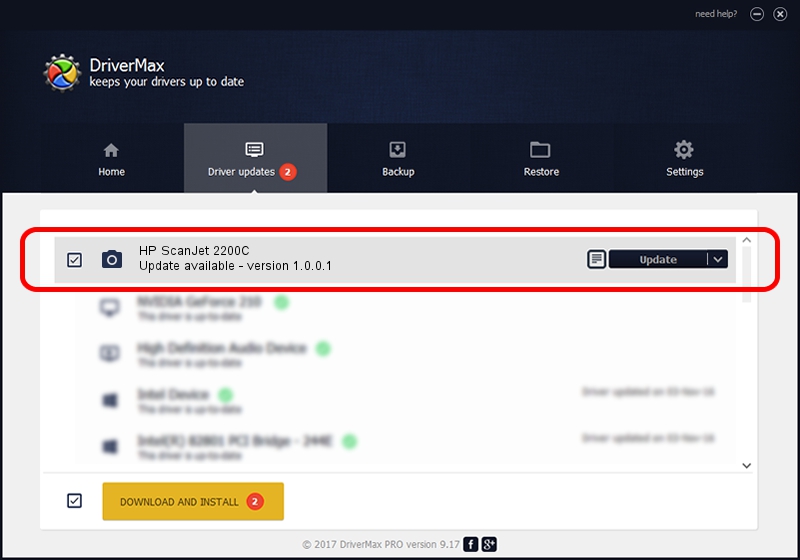Advertising seems to be blocked by your browser.
The ads help us provide this software and web site to you for free.
Please support our project by allowing our site to show ads.
Home /
Manufacturers /
Hamrick Software /
HP ScanJet 2200C /
USB/Vid_03f0&Pid_0605 /
1.0.0.1 Apr 22, 2009
Driver for Hamrick Software HP ScanJet 2200C - downloading and installing it
HP ScanJet 2200C is a Imaging Devices device. The developer of this driver was Hamrick Software. In order to make sure you are downloading the exact right driver the hardware id is USB/Vid_03f0&Pid_0605.
1. Hamrick Software HP ScanJet 2200C driver - how to install it manually
- Download the driver setup file for Hamrick Software HP ScanJet 2200C driver from the location below. This download link is for the driver version 1.0.0.1 dated 2009-04-22.
- Start the driver setup file from a Windows account with the highest privileges (rights). If your User Access Control Service (UAC) is enabled then you will have to confirm the installation of the driver and run the setup with administrative rights.
- Go through the driver installation wizard, which should be quite easy to follow. The driver installation wizard will analyze your PC for compatible devices and will install the driver.
- Shutdown and restart your PC and enjoy the fresh driver, as you can see it was quite smple.
This driver was installed by many users and received an average rating of 3.1 stars out of 57243 votes.
2. Installing the Hamrick Software HP ScanJet 2200C driver using DriverMax: the easy way
The advantage of using DriverMax is that it will install the driver for you in just a few seconds and it will keep each driver up to date, not just this one. How can you install a driver using DriverMax? Let's see!
- Open DriverMax and click on the yellow button that says ~SCAN FOR DRIVER UPDATES NOW~. Wait for DriverMax to scan and analyze each driver on your PC.
- Take a look at the list of driver updates. Scroll the list down until you find the Hamrick Software HP ScanJet 2200C driver. Click the Update button.
- That's all, the driver is now installed!

Jul 20 2016 8:20PM / Written by Daniel Statescu for DriverMax
follow @DanielStatescu