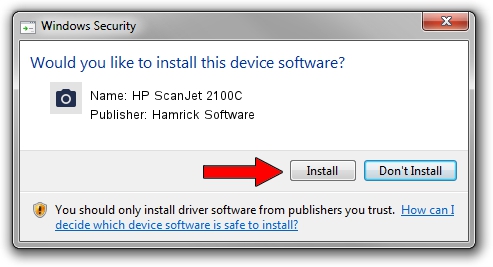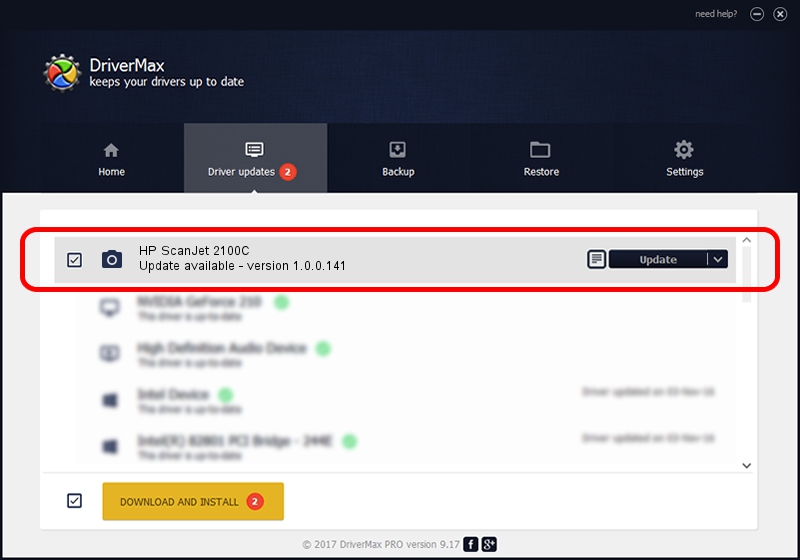Advertising seems to be blocked by your browser.
The ads help us provide this software and web site to you for free.
Please support our project by allowing our site to show ads.
Home /
Manufacturers /
Hamrick Software /
HP ScanJet 2100C /
USB/Vid_03f0&Pid_0505 /
1.0.0.141 Aug 21, 2006
Driver for Hamrick Software HP ScanJet 2100C - downloading and installing it
HP ScanJet 2100C is a Imaging Devices hardware device. The developer of this driver was Hamrick Software. The hardware id of this driver is USB/Vid_03f0&Pid_0505; this string has to match your hardware.
1. How to manually install Hamrick Software HP ScanJet 2100C driver
- You can download from the link below the driver installer file for the Hamrick Software HP ScanJet 2100C driver. The archive contains version 1.0.0.141 released on 2006-08-21 of the driver.
- Start the driver installer file from a user account with the highest privileges (rights). If your User Access Control Service (UAC) is enabled please confirm the installation of the driver and run the setup with administrative rights.
- Go through the driver installation wizard, which will guide you; it should be pretty easy to follow. The driver installation wizard will scan your computer and will install the right driver.
- When the operation finishes restart your PC in order to use the updated driver. It is as simple as that to install a Windows driver!
This driver received an average rating of 3.9 stars out of 39236 votes.
2. How to install Hamrick Software HP ScanJet 2100C driver using DriverMax
The advantage of using DriverMax is that it will setup the driver for you in just a few seconds and it will keep each driver up to date. How can you install a driver with DriverMax? Let's see!
- Open DriverMax and press on the yellow button that says ~SCAN FOR DRIVER UPDATES NOW~. Wait for DriverMax to analyze each driver on your PC.
- Take a look at the list of available driver updates. Search the list until you locate the Hamrick Software HP ScanJet 2100C driver. Click the Update button.
- Finished installing the driver!

Sep 1 2024 6:16AM / Written by Daniel Statescu for DriverMax
follow @DanielStatescu