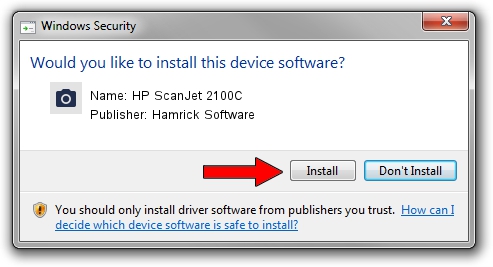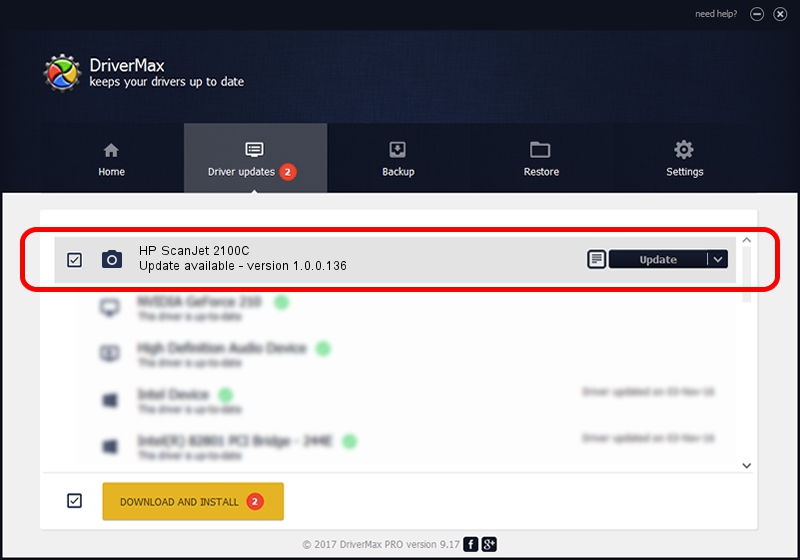Advertising seems to be blocked by your browser.
The ads help us provide this software and web site to you for free.
Please support our project by allowing our site to show ads.
Home /
Manufacturers /
Hamrick Software /
HP ScanJet 2100C /
USB/Vid_03f0&Pid_0505 /
1.0.0.136 Aug 21, 2006
Hamrick Software HP ScanJet 2100C how to download and install the driver
HP ScanJet 2100C is a Imaging Devices hardware device. The developer of this driver was Hamrick Software. The hardware id of this driver is USB/Vid_03f0&Pid_0505; this string has to match your hardware.
1. Install Hamrick Software HP ScanJet 2100C driver manually
- You can download from the link below the driver setup file for the Hamrick Software HP ScanJet 2100C driver. The archive contains version 1.0.0.136 dated 2006-08-21 of the driver.
- Start the driver installer file from a user account with the highest privileges (rights). If your User Access Control (UAC) is enabled please confirm the installation of the driver and run the setup with administrative rights.
- Follow the driver setup wizard, which will guide you; it should be pretty easy to follow. The driver setup wizard will scan your computer and will install the right driver.
- When the operation finishes restart your computer in order to use the updated driver. It is as simple as that to install a Windows driver!
This driver received an average rating of 3.3 stars out of 87794 votes.
2. Installing the Hamrick Software HP ScanJet 2100C driver using DriverMax: the easy way
The advantage of using DriverMax is that it will setup the driver for you in the easiest possible way and it will keep each driver up to date, not just this one. How easy can you install a driver using DriverMax? Let's follow a few steps!
- Start DriverMax and click on the yellow button that says ~SCAN FOR DRIVER UPDATES NOW~. Wait for DriverMax to scan and analyze each driver on your PC.
- Take a look at the list of driver updates. Scroll the list down until you locate the Hamrick Software HP ScanJet 2100C driver. Click the Update button.
- That's it, you installed your first driver!

Sep 14 2024 11:50PM / Written by Dan Armano for DriverMax
follow @danarm