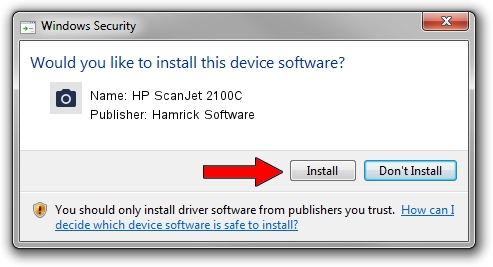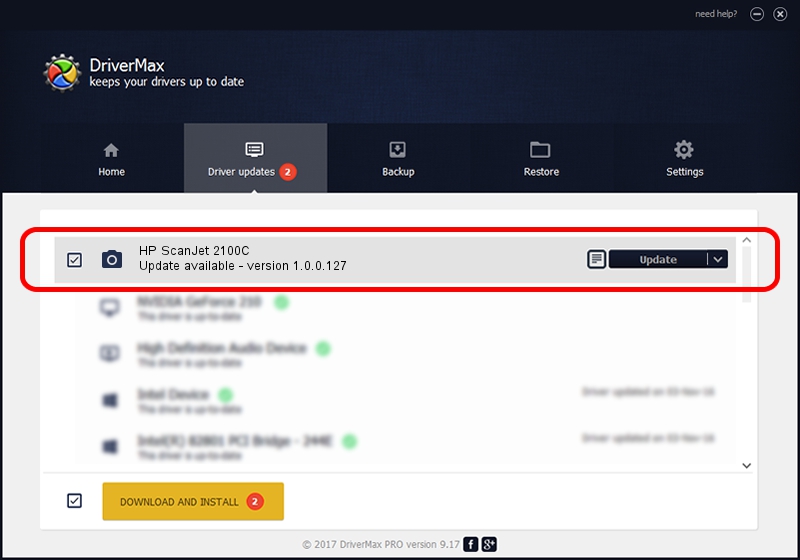Advertising seems to be blocked by your browser.
The ads help us provide this software and web site to you for free.
Please support our project by allowing our site to show ads.
Home /
Manufacturers /
Hamrick Software /
HP ScanJet 2100C /
USB/Vid_03f0&Pid_0505 /
1.0.0.127 Aug 21, 2006
Driver for Hamrick Software HP ScanJet 2100C - downloading and installing it
HP ScanJet 2100C is a Imaging Devices hardware device. The Windows version of this driver was developed by Hamrick Software. USB/Vid_03f0&Pid_0505 is the matching hardware id of this device.
1. Install Hamrick Software HP ScanJet 2100C driver manually
- You can download from the link below the driver installer file for the Hamrick Software HP ScanJet 2100C driver. The archive contains version 1.0.0.127 dated 2006-08-21 of the driver.
- Start the driver installer file from a user account with administrative rights. If your UAC (User Access Control) is started please accept of the driver and run the setup with administrative rights.
- Follow the driver installation wizard, which will guide you; it should be quite easy to follow. The driver installation wizard will analyze your PC and will install the right driver.
- When the operation finishes restart your computer in order to use the updated driver. As you can see it was quite smple to install a Windows driver!
This driver was rated with an average of 3 stars by 31094 users.
2. Using DriverMax to install Hamrick Software HP ScanJet 2100C driver
The most important advantage of using DriverMax is that it will install the driver for you in just a few seconds and it will keep each driver up to date, not just this one. How easy can you install a driver using DriverMax? Let's see!
- Open DriverMax and click on the yellow button named ~SCAN FOR DRIVER UPDATES NOW~. Wait for DriverMax to scan and analyze each driver on your computer.
- Take a look at the list of available driver updates. Search the list until you find the Hamrick Software HP ScanJet 2100C driver. Click the Update button.
- That's all, the driver is now installed!

Sep 10 2024 3:41AM / Written by Andreea Kartman for DriverMax
follow @DeeaKartman