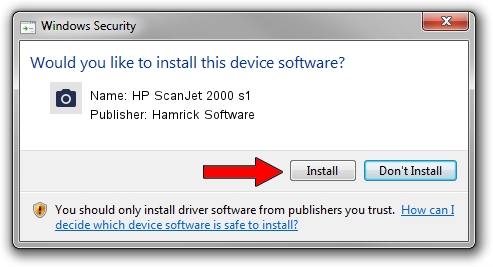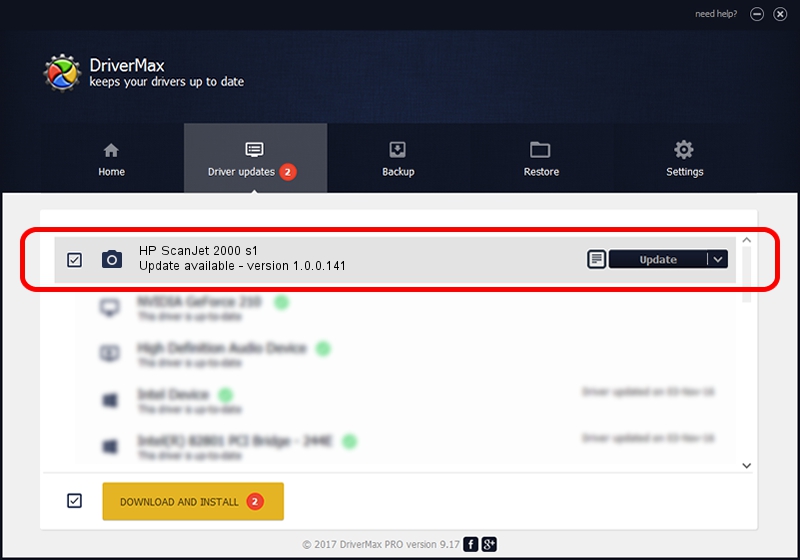Advertising seems to be blocked by your browser.
The ads help us provide this software and web site to you for free.
Please support our project by allowing our site to show ads.
Home /
Manufacturers /
Hamrick Software /
HP ScanJet 2000 s1 /
USB/Vid_03f0&Pid_5905&MI_00 /
1.0.0.141 Aug 21, 2006
Driver for Hamrick Software HP ScanJet 2000 s1 - downloading and installing it
HP ScanJet 2000 s1 is a Imaging Devices hardware device. The Windows version of this driver was developed by Hamrick Software. In order to make sure you are downloading the exact right driver the hardware id is USB/Vid_03f0&Pid_5905&MI_00.
1. Hamrick Software HP ScanJet 2000 s1 driver - how to install it manually
- Download the driver setup file for Hamrick Software HP ScanJet 2000 s1 driver from the link below. This is the download link for the driver version 1.0.0.141 released on 2006-08-21.
- Start the driver installation file from a Windows account with administrative rights. If your UAC (User Access Control) is running then you will have to accept of the driver and run the setup with administrative rights.
- Follow the driver setup wizard, which should be quite easy to follow. The driver setup wizard will analyze your PC for compatible devices and will install the driver.
- Restart your PC and enjoy the new driver, as you can see it was quite smple.
Driver rating 3.6 stars out of 57152 votes.
2. Installing the Hamrick Software HP ScanJet 2000 s1 driver using DriverMax: the easy way
The most important advantage of using DriverMax is that it will setup the driver for you in the easiest possible way and it will keep each driver up to date, not just this one. How easy can you install a driver using DriverMax? Let's take a look!
- Start DriverMax and press on the yellow button named ~SCAN FOR DRIVER UPDATES NOW~. Wait for DriverMax to analyze each driver on your PC.
- Take a look at the list of available driver updates. Scroll the list down until you locate the Hamrick Software HP ScanJet 2000 s1 driver. Click on Update.
- Finished installing the driver!

Aug 29 2024 9:45PM / Written by Daniel Statescu for DriverMax
follow @DanielStatescu