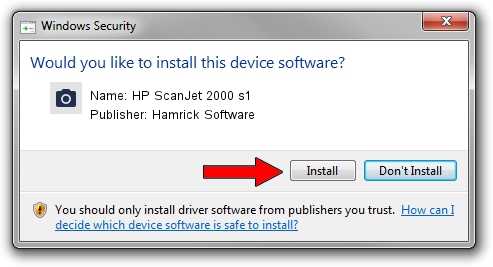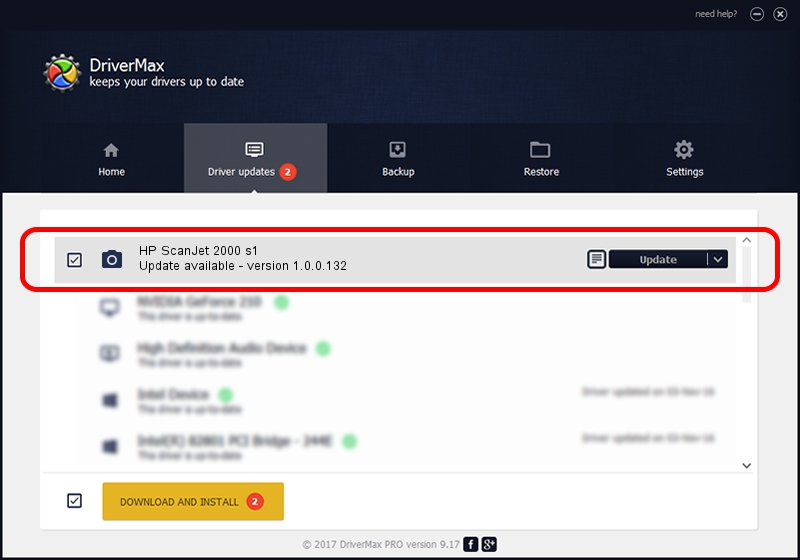Advertising seems to be blocked by your browser.
The ads help us provide this software and web site to you for free.
Please support our project by allowing our site to show ads.
Home /
Manufacturers /
Hamrick Software /
HP ScanJet 2000 s1 /
USB/Vid_03f0&Pid_5905&MI_00 /
1.0.0.132 Aug 21, 2006
Download and install Hamrick Software HP ScanJet 2000 s1 driver
HP ScanJet 2000 s1 is a Imaging Devices hardware device. This Windows driver was developed by Hamrick Software. The hardware id of this driver is USB/Vid_03f0&Pid_5905&MI_00; this string has to match your hardware.
1. Install Hamrick Software HP ScanJet 2000 s1 driver manually
- You can download from the link below the driver setup file for the Hamrick Software HP ScanJet 2000 s1 driver. The archive contains version 1.0.0.132 dated 2006-08-21 of the driver.
- Start the driver installer file from a user account with administrative rights. If your User Access Control (UAC) is running please confirm the installation of the driver and run the setup with administrative rights.
- Go through the driver installation wizard, which will guide you; it should be pretty easy to follow. The driver installation wizard will analyze your computer and will install the right driver.
- When the operation finishes restart your computer in order to use the updated driver. As you can see it was quite smple to install a Windows driver!
This driver received an average rating of 3 stars out of 97954 votes.
2. Using DriverMax to install Hamrick Software HP ScanJet 2000 s1 driver
The advantage of using DriverMax is that it will setup the driver for you in just a few seconds and it will keep each driver up to date, not just this one. How can you install a driver with DriverMax? Let's see!
- Open DriverMax and press on the yellow button named ~SCAN FOR DRIVER UPDATES NOW~. Wait for DriverMax to analyze each driver on your PC.
- Take a look at the list of available driver updates. Search the list until you find the Hamrick Software HP ScanJet 2000 s1 driver. Click on Update.
- Finished installing the driver!

Sep 8 2024 5:34PM / Written by Dan Armano for DriverMax
follow @danarm