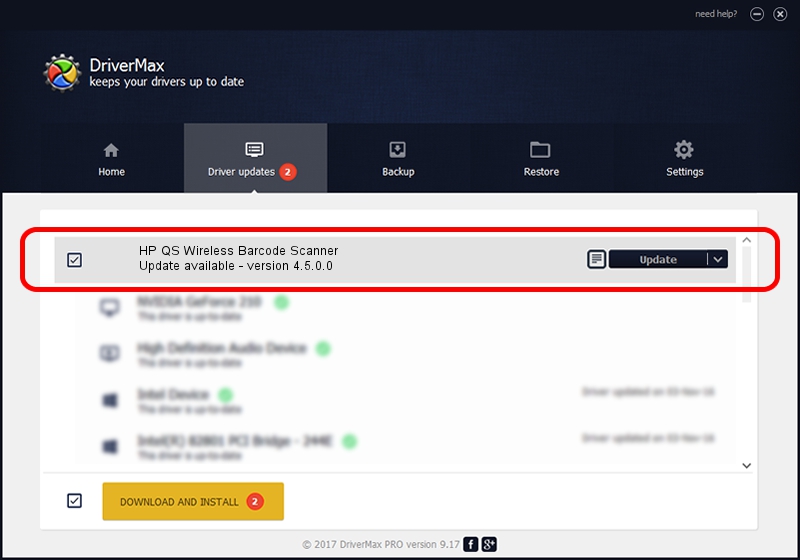Advertising seems to be blocked by your browser.
The ads help us provide this software and web site to you for free.
Please support our project by allowing our site to show ads.
Home /
Manufacturers /
USB-COM Driver /
HP QS Wireless Barcode Scanner /
USB/VID_03F0&PID_4739 /
4.5.0.0 Oct 02, 2014
USB-COM Driver HP QS Wireless Barcode Scanner - two ways of downloading and installing the driver
HP QS Wireless Barcode Scanner is a USB Universal Serial Bus hardware device. This Windows driver was developed by USB-COM Driver. The hardware id of this driver is USB/VID_03F0&PID_4739; this string has to match your hardware.
1. How to manually install USB-COM Driver HP QS Wireless Barcode Scanner driver
- You can download from the link below the driver setup file for the USB-COM Driver HP QS Wireless Barcode Scanner driver. The archive contains version 4.5.0.0 dated 2014-10-02 of the driver.
- Start the driver installer file from a user account with administrative rights. If your UAC (User Access Control) is running please confirm the installation of the driver and run the setup with administrative rights.
- Go through the driver setup wizard, which will guide you; it should be pretty easy to follow. The driver setup wizard will analyze your PC and will install the right driver.
- When the operation finishes restart your PC in order to use the updated driver. As you can see it was quite smple to install a Windows driver!
This driver received an average rating of 3.5 stars out of 8308 votes.
2. Installing the USB-COM Driver HP QS Wireless Barcode Scanner driver using DriverMax: the easy way
The most important advantage of using DriverMax is that it will install the driver for you in the easiest possible way and it will keep each driver up to date. How can you install a driver with DriverMax? Let's follow a few steps!
- Start DriverMax and press on the yellow button that says ~SCAN FOR DRIVER UPDATES NOW~. Wait for DriverMax to scan and analyze each driver on your PC.
- Take a look at the list of driver updates. Scroll the list down until you locate the USB-COM Driver HP QS Wireless Barcode Scanner driver. Click on Update.
- Enjoy using the updated driver! :)

Jun 20 2016 12:48PM / Written by Daniel Statescu for DriverMax
follow @DanielStatescu