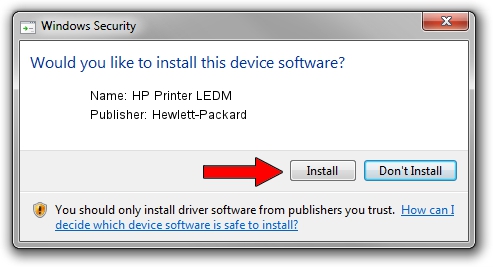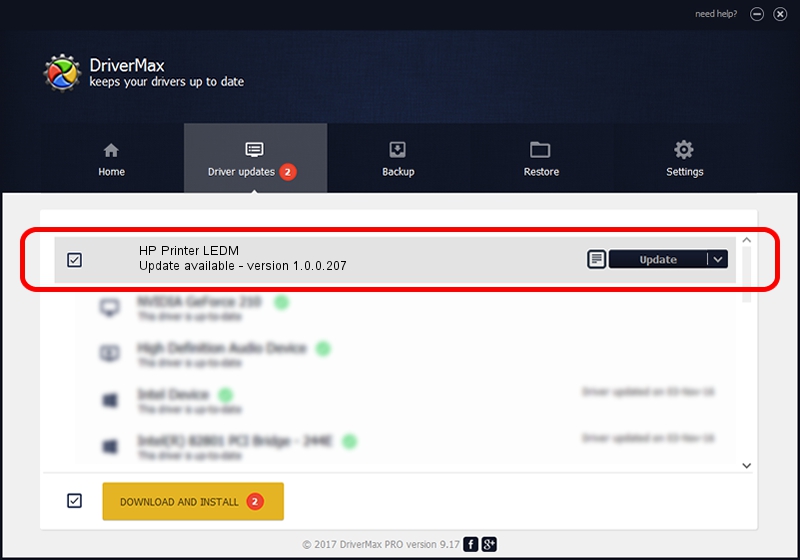Advertising seems to be blocked by your browser.
The ads help us provide this software and web site to you for free.
Please support our project by allowing our site to show ads.
Home /
Manufacturers /
Hewlett-Packard /
HP Printer LEDM /
USB/VID_03F0&PID_0a2a&REV_0100&MI_02 /
1.0.0.207 Mar 12, 2013
Hewlett-Packard HP Printer LEDM driver download and installation
HP Printer LEDM is a USB Universal Serial Bus device. The developer of this driver was Hewlett-Packard. The hardware id of this driver is USB/VID_03F0&PID_0a2a&REV_0100&MI_02; this string has to match your hardware.
1. Install Hewlett-Packard HP Printer LEDM driver manually
- You can download from the link below the driver setup file for the Hewlett-Packard HP Printer LEDM driver. The archive contains version 1.0.0.207 released on 2013-03-12 of the driver.
- Run the driver installer file from a user account with the highest privileges (rights). If your UAC (User Access Control) is enabled please confirm the installation of the driver and run the setup with administrative rights.
- Follow the driver installation wizard, which will guide you; it should be pretty easy to follow. The driver installation wizard will analyze your computer and will install the right driver.
- When the operation finishes restart your computer in order to use the updated driver. As you can see it was quite smple to install a Windows driver!
This driver received an average rating of 3.4 stars out of 78407 votes.
2. Using DriverMax to install Hewlett-Packard HP Printer LEDM driver
The advantage of using DriverMax is that it will setup the driver for you in just a few seconds and it will keep each driver up to date, not just this one. How easy can you install a driver using DriverMax? Let's follow a few steps!
- Start DriverMax and press on the yellow button that says ~SCAN FOR DRIVER UPDATES NOW~. Wait for DriverMax to analyze each driver on your PC.
- Take a look at the list of driver updates. Scroll the list down until you find the Hewlett-Packard HP Printer LEDM driver. Click the Update button.
- Enjoy using the updated driver! :)

Aug 10 2016 2:21AM / Written by Dan Armano for DriverMax
follow @danarm