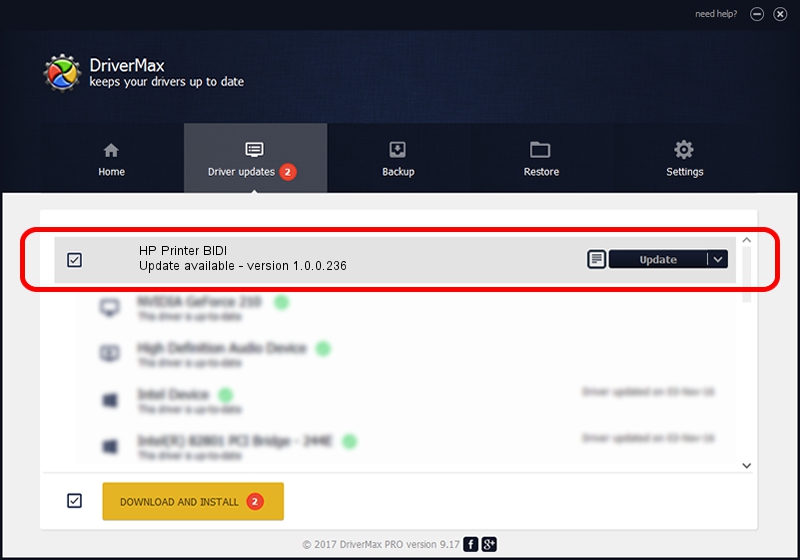Advertising seems to be blocked by your browser.
The ads help us provide this software and web site to you for free.
Please support our project by allowing our site to show ads.
Home /
Manufacturers /
Hewlett-Packard /
HP Printer BIDI /
USB/VID_03F0&PID_862A&REV_0100&MI_05 /
1.0.0.236 Mar 03, 2015
Hewlett-Packard HP Printer BIDI how to download and install the driver
HP Printer BIDI is a USB Universal Serial Bus device. This Windows driver was developed by Hewlett-Packard. The hardware id of this driver is USB/VID_03F0&PID_862A&REV_0100&MI_05; this string has to match your hardware.
1. Hewlett-Packard HP Printer BIDI driver - how to install it manually
- Download the driver setup file for Hewlett-Packard HP Printer BIDI driver from the link below. This download link is for the driver version 1.0.0.236 dated 2015-03-03.
- Run the driver setup file from a Windows account with administrative rights. If your User Access Control Service (UAC) is started then you will have to accept of the driver and run the setup with administrative rights.
- Follow the driver setup wizard, which should be quite straightforward. The driver setup wizard will scan your PC for compatible devices and will install the driver.
- Shutdown and restart your PC and enjoy the fresh driver, as you can see it was quite smple.
Driver file size: 1083855 bytes (1.03 MB)
This driver was installed by many users and received an average rating of 4.9 stars out of 78600 votes.
This driver will work for the following versions of Windows:
- This driver works on Windows Vista 32 bits
- This driver works on Windows Vista 64 bits
- This driver works on Windows 7 32 bits
- This driver works on Windows 7 64 bits
2. How to use DriverMax to install Hewlett-Packard HP Printer BIDI driver
The most important advantage of using DriverMax is that it will setup the driver for you in just a few seconds and it will keep each driver up to date. How can you install a driver using DriverMax? Let's see!
- Open DriverMax and push on the yellow button named ~SCAN FOR DRIVER UPDATES NOW~. Wait for DriverMax to scan and analyze each driver on your computer.
- Take a look at the list of driver updates. Scroll the list down until you locate the Hewlett-Packard HP Printer BIDI driver. Click on Update.
- That's all, the driver is now installed!

Jan 3 2024 1:00AM / Written by Andreea Kartman for DriverMax
follow @DeeaKartman