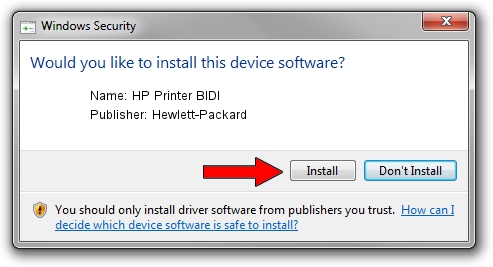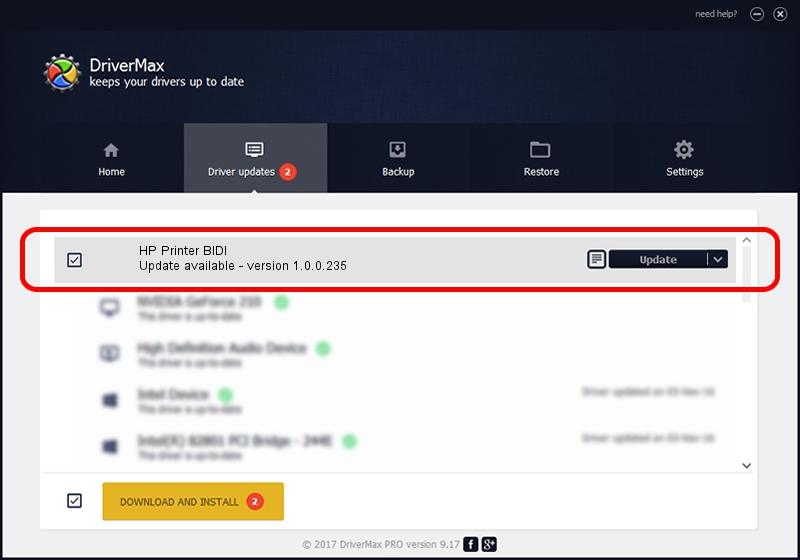Advertising seems to be blocked by your browser.
The ads help us provide this software and web site to you for free.
Please support our project by allowing our site to show ads.
Home /
Manufacturers /
Hewlett-Packard /
HP Printer BIDI /
USB/VID_03F0&PID_842a&REV_0100&MI_03 /
1.0.0.235 Feb 20, 2015
Hewlett-Packard HP Printer BIDI how to download and install the driver
HP Printer BIDI is a USB Universal Serial Bus device. The Windows version of this driver was developed by Hewlett-Packard. In order to make sure you are downloading the exact right driver the hardware id is USB/VID_03F0&PID_842a&REV_0100&MI_03.
1. Install Hewlett-Packard HP Printer BIDI driver manually
- Download the setup file for Hewlett-Packard HP Printer BIDI driver from the location below. This is the download link for the driver version 1.0.0.235 released on 2015-02-20.
- Start the driver installation file from a Windows account with the highest privileges (rights). If your User Access Control Service (UAC) is started then you will have to accept of the driver and run the setup with administrative rights.
- Follow the driver setup wizard, which should be pretty straightforward. The driver setup wizard will scan your PC for compatible devices and will install the driver.
- Shutdown and restart your PC and enjoy the new driver, as you can see it was quite smple.
This driver was rated with an average of 3.7 stars by 84978 users.
2. How to use DriverMax to install Hewlett-Packard HP Printer BIDI driver
The most important advantage of using DriverMax is that it will install the driver for you in just a few seconds and it will keep each driver up to date, not just this one. How can you install a driver with DriverMax? Let's take a look!
- Open DriverMax and click on the yellow button named ~SCAN FOR DRIVER UPDATES NOW~. Wait for DriverMax to scan and analyze each driver on your PC.
- Take a look at the list of driver updates. Scroll the list down until you find the Hewlett-Packard HP Printer BIDI driver. Click the Update button.
- Finished installing the driver!

Apr 16 2024 8:07PM / Written by Daniel Statescu for DriverMax
follow @DanielStatescu