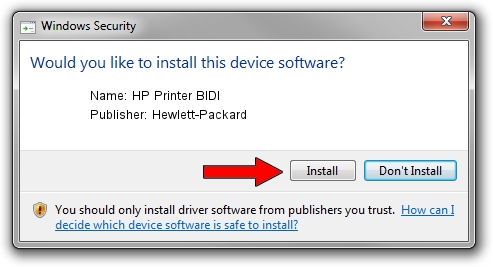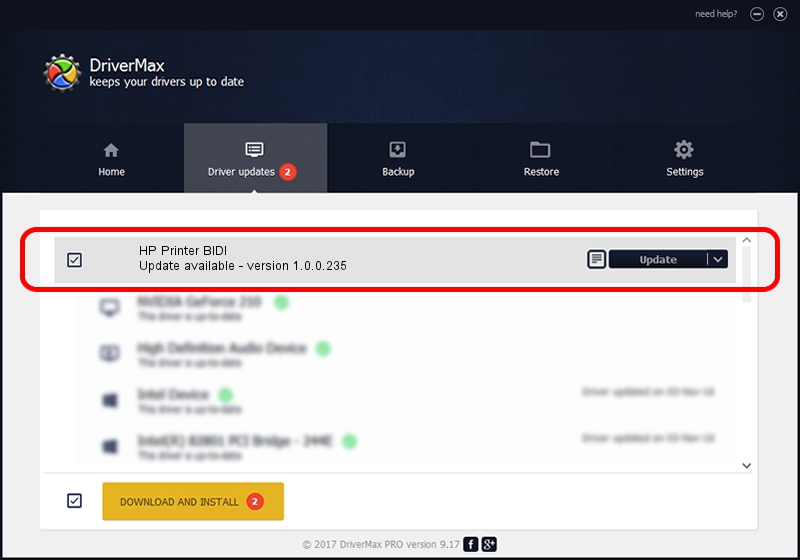Advertising seems to be blocked by your browser.
The ads help us provide this software and web site to you for free.
Please support our project by allowing our site to show ads.
Home /
Manufacturers /
Hewlett-Packard /
HP Printer BIDI /
USB/VID_03F0&PID_552A&MI_03 /
1.0.0.235 Feb 20, 2015
Hewlett-Packard HP Printer BIDI - two ways of downloading and installing the driver
HP Printer BIDI is a USB Universal Serial Bus device. The Windows version of this driver was developed by Hewlett-Packard. The hardware id of this driver is USB/VID_03F0&PID_552A&MI_03.
1. Hewlett-Packard HP Printer BIDI driver - how to install it manually
- You can download from the link below the driver setup file for the Hewlett-Packard HP Printer BIDI driver. The archive contains version 1.0.0.235 released on 2015-02-20 of the driver.
- Run the driver installer file from a user account with administrative rights. If your UAC (User Access Control) is running please accept of the driver and run the setup with administrative rights.
- Go through the driver setup wizard, which will guide you; it should be pretty easy to follow. The driver setup wizard will scan your computer and will install the right driver.
- When the operation finishes shutdown and restart your computer in order to use the updated driver. It is as simple as that to install a Windows driver!
This driver was rated with an average of 3.3 stars by 85056 users.
2. How to install Hewlett-Packard HP Printer BIDI driver using DriverMax
The most important advantage of using DriverMax is that it will install the driver for you in the easiest possible way and it will keep each driver up to date. How easy can you install a driver using DriverMax? Let's take a look!
- Start DriverMax and click on the yellow button that says ~SCAN FOR DRIVER UPDATES NOW~. Wait for DriverMax to scan and analyze each driver on your PC.
- Take a look at the list of driver updates. Scroll the list down until you find the Hewlett-Packard HP Printer BIDI driver. Click the Update button.
- That's all, the driver is now installed!

Apr 16 2024 8:05PM / Written by Andreea Kartman for DriverMax
follow @DeeaKartman