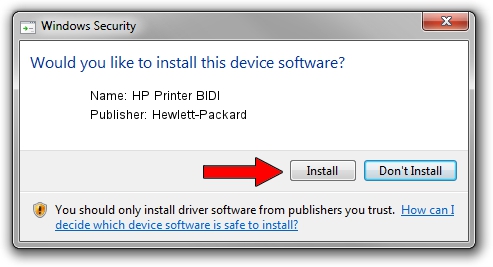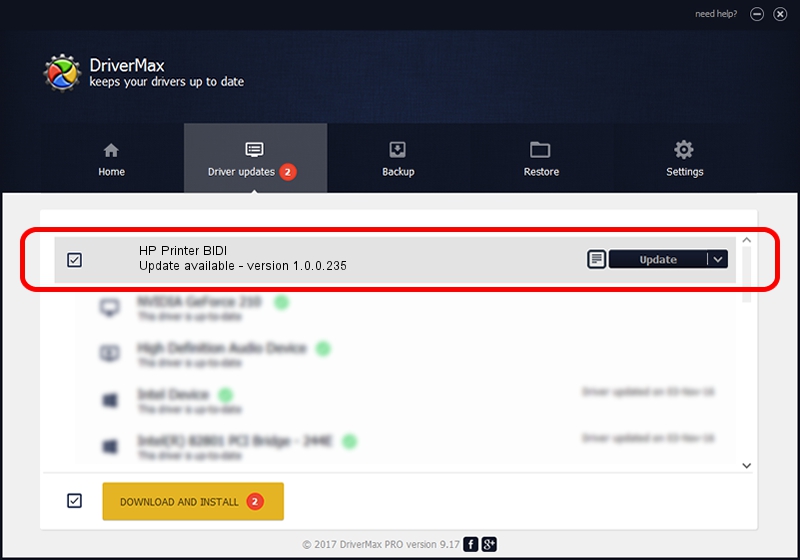Advertising seems to be blocked by your browser.
The ads help us provide this software and web site to you for free.
Please support our project by allowing our site to show ads.
Home /
Manufacturers /
Hewlett-Packard /
HP Printer BIDI /
USB/VID_03F0&PID_3b2a&REV_0100&MI_03 /
1.0.0.235 Feb 20, 2015
Hewlett-Packard HP Printer BIDI driver download and installation
HP Printer BIDI is a USB Universal Serial Bus device. The Windows version of this driver was developed by Hewlett-Packard. The hardware id of this driver is USB/VID_03F0&PID_3b2a&REV_0100&MI_03; this string has to match your hardware.
1. Hewlett-Packard HP Printer BIDI - install the driver manually
- Download the driver setup file for Hewlett-Packard HP Printer BIDI driver from the location below. This is the download link for the driver version 1.0.0.235 dated 2015-02-20.
- Run the driver installation file from a Windows account with administrative rights. If your UAC (User Access Control) is started then you will have to confirm the installation of the driver and run the setup with administrative rights.
- Go through the driver setup wizard, which should be quite easy to follow. The driver setup wizard will scan your PC for compatible devices and will install the driver.
- Shutdown and restart your computer and enjoy the updated driver, it is as simple as that.
This driver was installed by many users and received an average rating of 3.5 stars out of 84069 votes.
2. How to use DriverMax to install Hewlett-Packard HP Printer BIDI driver
The advantage of using DriverMax is that it will install the driver for you in just a few seconds and it will keep each driver up to date. How easy can you install a driver using DriverMax? Let's follow a few steps!
- Open DriverMax and press on the yellow button named ~SCAN FOR DRIVER UPDATES NOW~. Wait for DriverMax to scan and analyze each driver on your PC.
- Take a look at the list of detected driver updates. Scroll the list down until you locate the Hewlett-Packard HP Printer BIDI driver. Click the Update button.
- Finished installing the driver!

Apr 16 2024 8:02PM / Written by Daniel Statescu for DriverMax
follow @DanielStatescu