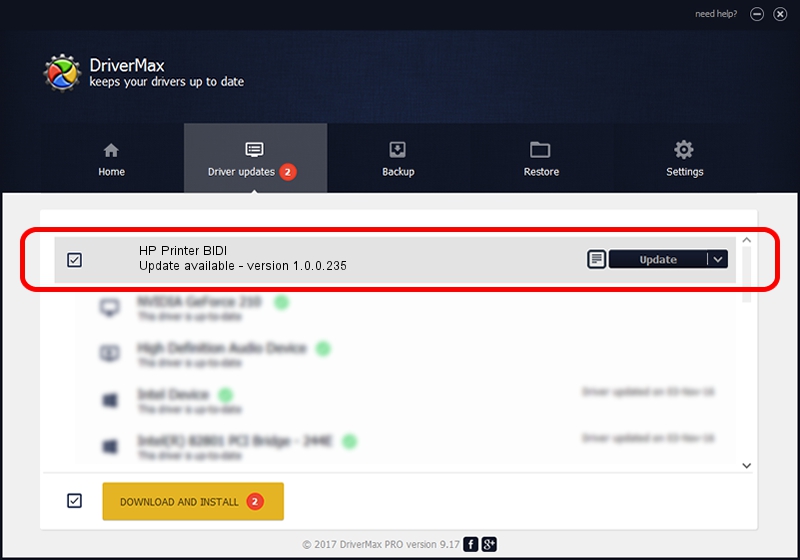Advertising seems to be blocked by your browser.
The ads help us provide this software and web site to you for free.
Please support our project by allowing our site to show ads.
Home /
Manufacturers /
Hewlett-Packard /
HP Printer BIDI /
USB/VID_03F0&PID_342a&REV_0100&MI_03 /
1.0.0.235 Feb 20, 2015
Driver for Hewlett-Packard HP Printer BIDI - downloading and installing it
HP Printer BIDI is a USB Universal Serial Bus device. The developer of this driver was Hewlett-Packard. USB/VID_03F0&PID_342a&REV_0100&MI_03 is the matching hardware id of this device.
1. Manually install Hewlett-Packard HP Printer BIDI driver
- Download the setup file for Hewlett-Packard HP Printer BIDI driver from the location below. This is the download link for the driver version 1.0.0.235 released on 2015-02-20.
- Start the driver installation file from a Windows account with the highest privileges (rights). If your UAC (User Access Control) is started then you will have to confirm the installation of the driver and run the setup with administrative rights.
- Go through the driver installation wizard, which should be quite straightforward. The driver installation wizard will scan your PC for compatible devices and will install the driver.
- Shutdown and restart your computer and enjoy the updated driver, as you can see it was quite smple.
This driver was installed by many users and received an average rating of 3.5 stars out of 84011 votes.
2. Installing the Hewlett-Packard HP Printer BIDI driver using DriverMax: the easy way
The most important advantage of using DriverMax is that it will setup the driver for you in the easiest possible way and it will keep each driver up to date, not just this one. How can you install a driver using DriverMax? Let's take a look!
- Start DriverMax and push on the yellow button that says ~SCAN FOR DRIVER UPDATES NOW~. Wait for DriverMax to scan and analyze each driver on your PC.
- Take a look at the list of driver updates. Scroll the list down until you find the Hewlett-Packard HP Printer BIDI driver. Click the Update button.
- That's it, you installed your first driver!

Apr 16 2024 8:00PM / Written by Daniel Statescu for DriverMax
follow @DanielStatescu