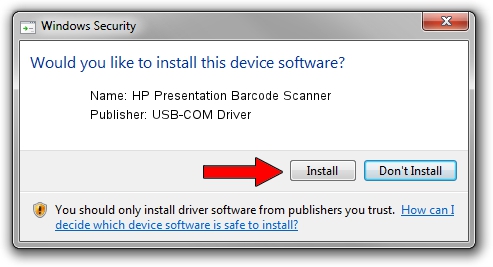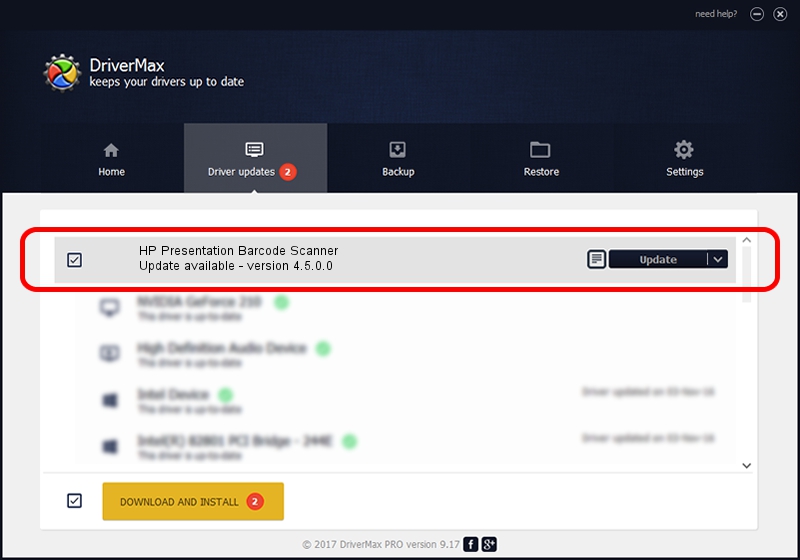Advertising seems to be blocked by your browser.
The ads help us provide this software and web site to you for free.
Please support our project by allowing our site to show ads.
Home /
Manufacturers /
USB-COM Driver /
HP Presentation Barcode Scanner /
USB/VID_03F0&PID_1439 /
4.5.0.0 Oct 02, 2014
USB-COM Driver HP Presentation Barcode Scanner - two ways of downloading and installing the driver
HP Presentation Barcode Scanner is a USB Universal Serial Bus device. The developer of this driver was USB-COM Driver. The hardware id of this driver is USB/VID_03F0&PID_1439; this string has to match your hardware.
1. How to manually install USB-COM Driver HP Presentation Barcode Scanner driver
- Download the setup file for USB-COM Driver HP Presentation Barcode Scanner driver from the location below. This is the download link for the driver version 4.5.0.0 released on 2014-10-02.
- Run the driver setup file from a Windows account with the highest privileges (rights). If your User Access Control (UAC) is started then you will have to accept of the driver and run the setup with administrative rights.
- Go through the driver installation wizard, which should be quite straightforward. The driver installation wizard will scan your PC for compatible devices and will install the driver.
- Shutdown and restart your PC and enjoy the updated driver, as you can see it was quite smple.
This driver was installed by many users and received an average rating of 3.9 stars out of 8199 votes.
2. Using DriverMax to install USB-COM Driver HP Presentation Barcode Scanner driver
The most important advantage of using DriverMax is that it will install the driver for you in just a few seconds and it will keep each driver up to date. How can you install a driver with DriverMax? Let's follow a few steps!
- Start DriverMax and click on the yellow button that says ~SCAN FOR DRIVER UPDATES NOW~. Wait for DriverMax to analyze each driver on your computer.
- Take a look at the list of driver updates. Scroll the list down until you find the USB-COM Driver HP Presentation Barcode Scanner driver. Click on Update.
- That's all, the driver is now installed!