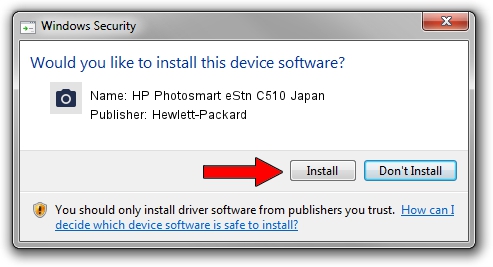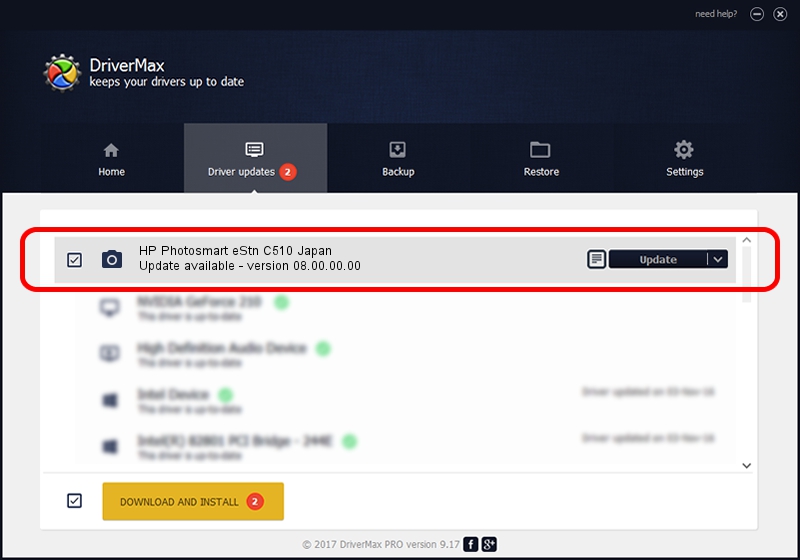Advertising seems to be blocked by your browser.
The ads help us provide this software and web site to you for free.
Please support our project by allowing our site to show ads.
Home /
Manufacturers /
Hewlett-Packard /
HP Photosmart eStn C510 Japan /
usb/vid_03f0&pid_9211&mi_00 /
08.00.00.00 Apr 01, 2012
Hewlett-Packard HP Photosmart eStn C510 Japan how to download and install the driver
HP Photosmart eStn C510 Japan is a Imaging Devices hardware device. This Windows driver was developed by Hewlett-Packard. In order to make sure you are downloading the exact right driver the hardware id is usb/vid_03f0&pid_9211&mi_00.
1. Hewlett-Packard HP Photosmart eStn C510 Japan driver - how to install it manually
- Download the setup file for Hewlett-Packard HP Photosmart eStn C510 Japan driver from the location below. This download link is for the driver version 08.00.00.00 released on 2012-04-01.
- Run the driver installation file from a Windows account with administrative rights. If your User Access Control Service (UAC) is running then you will have to accept of the driver and run the setup with administrative rights.
- Follow the driver setup wizard, which should be pretty straightforward. The driver setup wizard will analyze your PC for compatible devices and will install the driver.
- Shutdown and restart your computer and enjoy the fresh driver, as you can see it was quite smple.
Size of this driver: 1796111 bytes (1.71 MB)
Driver rating 4.3 stars out of 19982 votes.
This driver is compatible with the following versions of Windows:
- This driver works on Windows Vista 64 bits
- This driver works on Windows 7 64 bits
- This driver works on Windows 8 64 bits
- This driver works on Windows 8.1 64 bits
- This driver works on Windows 10 64 bits
- This driver works on Windows 11 64 bits
2. How to use DriverMax to install Hewlett-Packard HP Photosmart eStn C510 Japan driver
The most important advantage of using DriverMax is that it will install the driver for you in just a few seconds and it will keep each driver up to date. How easy can you install a driver using DriverMax? Let's see!
- Start DriverMax and click on the yellow button named ~SCAN FOR DRIVER UPDATES NOW~. Wait for DriverMax to analyze each driver on your computer.
- Take a look at the list of driver updates. Scroll the list down until you find the Hewlett-Packard HP Photosmart eStn C510 Japan driver. Click on Update.
- Enjoy using the updated driver! :)

Jul 27 2016 7:13AM / Written by Andreea Kartman for DriverMax
follow @DeeaKartman