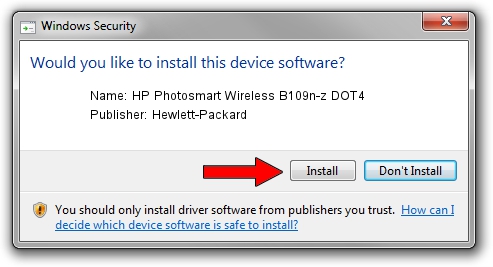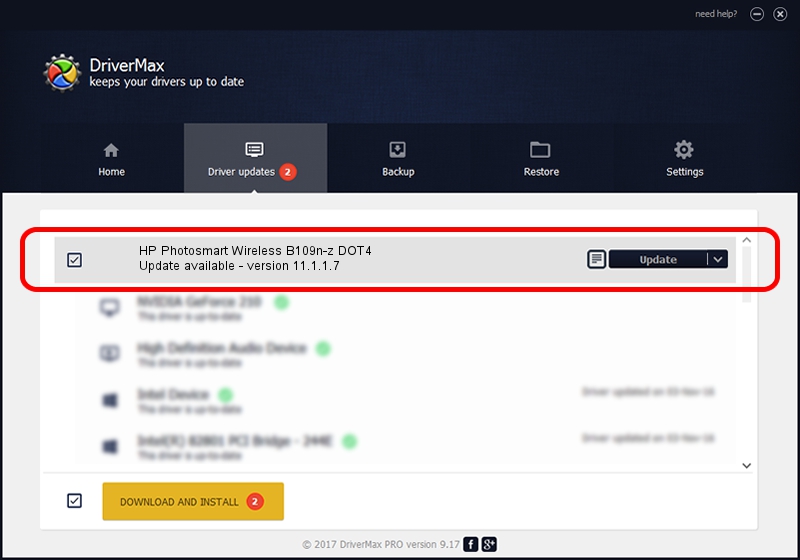Advertising seems to be blocked by your browser.
The ads help us provide this software and web site to you for free.
Please support our project by allowing our site to show ads.
Home /
Manufacturers /
Hewlett-Packard /
HP Photosmart Wireless B109n-z DOT4 /
dot4usb/vid_03f0&pid_7b11&MI_02&dot4 /
11.1.1.7 May 05, 2014
Hewlett-Packard HP Photosmart Wireless B109n-z DOT4 - two ways of downloading and installing the driver
HP Photosmart Wireless B109n-z DOT4 is a Dot4 hardware device. This driver was developed by Hewlett-Packard. The hardware id of this driver is dot4usb/vid_03f0&pid_7b11&MI_02&dot4.
1. Hewlett-Packard HP Photosmart Wireless B109n-z DOT4 - install the driver manually
- Download the setup file for Hewlett-Packard HP Photosmart Wireless B109n-z DOT4 driver from the location below. This download link is for the driver version 11.1.1.7 released on 2014-05-05.
- Run the driver installation file from a Windows account with administrative rights. If your User Access Control (UAC) is running then you will have to confirm the installation of the driver and run the setup with administrative rights.
- Go through the driver setup wizard, which should be pretty easy to follow. The driver setup wizard will analyze your PC for compatible devices and will install the driver.
- Restart your PC and enjoy the updated driver, as you can see it was quite smple.
This driver received an average rating of 3.5 stars out of 28698 votes.
2. How to use DriverMax to install Hewlett-Packard HP Photosmart Wireless B109n-z DOT4 driver
The most important advantage of using DriverMax is that it will install the driver for you in the easiest possible way and it will keep each driver up to date, not just this one. How easy can you install a driver using DriverMax? Let's see!
- Start DriverMax and press on the yellow button named ~SCAN FOR DRIVER UPDATES NOW~. Wait for DriverMax to analyze each driver on your computer.
- Take a look at the list of driver updates. Search the list until you locate the Hewlett-Packard HP Photosmart Wireless B109n-z DOT4 driver. Click the Update button.
- Finished installing the driver!