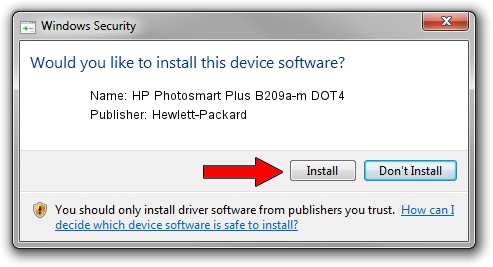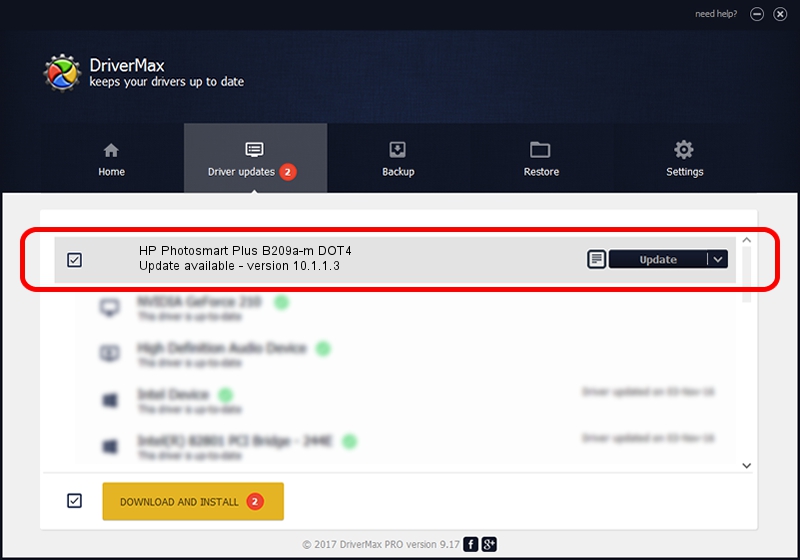Advertising seems to be blocked by your browser.
The ads help us provide this software and web site to you for free.
Please support our project by allowing our site to show ads.
Home /
Manufacturers /
Hewlett-Packard /
HP Photosmart Plus B209a-m DOT4 /
dot4usb/vid_03f0&pid_7e11&MI_02&dot4 /
10.1.1.3 Jun 22, 2009
Hewlett-Packard HP Photosmart Plus B209a-m DOT4 how to download and install the driver
HP Photosmart Plus B209a-m DOT4 is a Dot4 hardware device. This Windows driver was developed by Hewlett-Packard. The hardware id of this driver is dot4usb/vid_03f0&pid_7e11&MI_02&dot4; this string has to match your hardware.
1. How to manually install Hewlett-Packard HP Photosmart Plus B209a-m DOT4 driver
- Download the driver setup file for Hewlett-Packard HP Photosmart Plus B209a-m DOT4 driver from the location below. This download link is for the driver version 10.1.1.3 released on 2009-06-22.
- Run the driver setup file from a Windows account with administrative rights. If your User Access Control (UAC) is started then you will have to accept of the driver and run the setup with administrative rights.
- Go through the driver setup wizard, which should be quite straightforward. The driver setup wizard will analyze your PC for compatible devices and will install the driver.
- Shutdown and restart your PC and enjoy the updated driver, as you can see it was quite smple.
Driver rating 3.3 stars out of 2574 votes.
2. How to use DriverMax to install Hewlett-Packard HP Photosmart Plus B209a-m DOT4 driver
The advantage of using DriverMax is that it will install the driver for you in just a few seconds and it will keep each driver up to date, not just this one. How can you install a driver using DriverMax? Let's take a look!
- Start DriverMax and click on the yellow button that says ~SCAN FOR DRIVER UPDATES NOW~. Wait for DriverMax to analyze each driver on your PC.
- Take a look at the list of available driver updates. Scroll the list down until you find the Hewlett-Packard HP Photosmart Plus B209a-m DOT4 driver. Click the Update button.
- That's it, you installed your first driver!

Jul 28 2016 4:06PM / Written by Dan Armano for DriverMax
follow @danarm