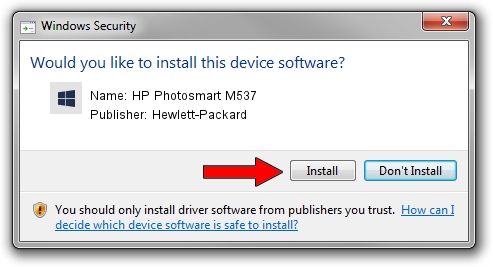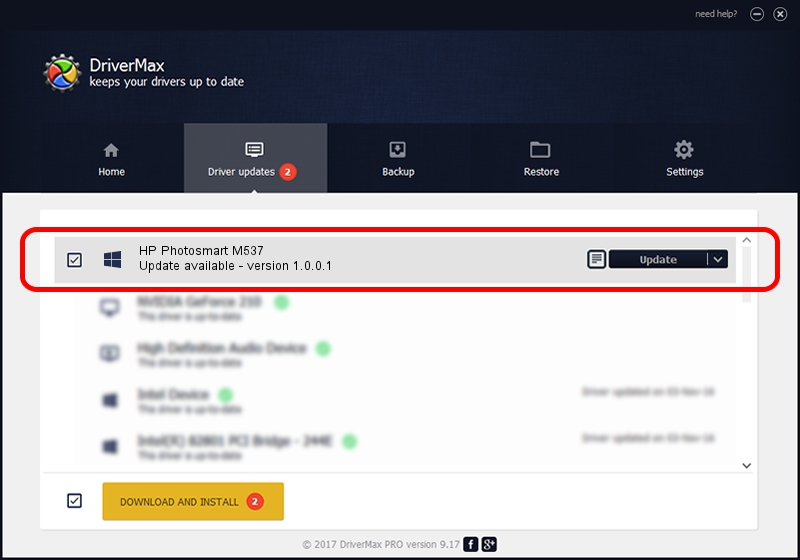Advertising seems to be blocked by your browser.
The ads help us provide this software and web site to you for free.
Please support our project by allowing our site to show ads.
Home /
Manufacturers /
Hewlett-Packard /
HP Photosmart M537 /
USB/VID_03F0&PID_9102 /
1.0.0.1 Feb 01, 2007
Hewlett-Packard HP Photosmart M537 - two ways of downloading and installing the driver
HP Photosmart M537 is a WPD hardware device. This driver was developed by Hewlett-Packard. In order to make sure you are downloading the exact right driver the hardware id is USB/VID_03F0&PID_9102.
1. Hewlett-Packard HP Photosmart M537 driver - how to install it manually
- Download the driver setup file for Hewlett-Packard HP Photosmart M537 driver from the location below. This is the download link for the driver version 1.0.0.1 dated 2007-02-01.
- Start the driver installation file from a Windows account with the highest privileges (rights). If your UAC (User Access Control) is started then you will have to confirm the installation of the driver and run the setup with administrative rights.
- Follow the driver setup wizard, which should be quite straightforward. The driver setup wizard will scan your PC for compatible devices and will install the driver.
- Restart your computer and enjoy the updated driver, as you can see it was quite smple.
File size of the driver: 108950 bytes (106.40 KB)
Driver rating 4.5 stars out of 50025 votes.
This driver will work for the following versions of Windows:
- This driver works on Windows Vista 32 bits
- This driver works on Windows 7 32 bits
- This driver works on Windows 8 32 bits
- This driver works on Windows 8.1 32 bits
- This driver works on Windows 10 32 bits
- This driver works on Windows 11 32 bits
2. How to install Hewlett-Packard HP Photosmart M537 driver using DriverMax
The most important advantage of using DriverMax is that it will install the driver for you in the easiest possible way and it will keep each driver up to date. How can you install a driver with DriverMax? Let's see!
- Open DriverMax and push on the yellow button named ~SCAN FOR DRIVER UPDATES NOW~. Wait for DriverMax to analyze each driver on your PC.
- Take a look at the list of driver updates. Search the list until you locate the Hewlett-Packard HP Photosmart M537 driver. Click the Update button.
- That's all, the driver is now installed!

Jul 7 2016 9:06PM / Written by Andreea Kartman for DriverMax
follow @DeeaKartman