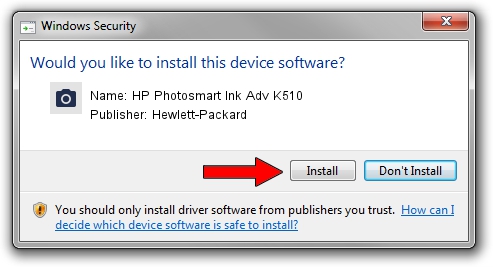Advertising seems to be blocked by your browser.
The ads help us provide this software and web site to you for free.
Please support our project by allowing our site to show ads.
Home /
Manufacturers /
Hewlett-Packard /
HP Photosmart Ink Adv K510 /
MF/Photosmart_Ink_Adv_K510&HPSLP&IP_SCAN /
08.00.00.00 Apr 01, 2012
Hewlett-Packard HP Photosmart Ink Adv K510 how to download and install the driver
HP Photosmart Ink Adv K510 is a Imaging Devices device. The developer of this driver was Hewlett-Packard. The hardware id of this driver is MF/Photosmart_Ink_Adv_K510&HPSLP&IP_SCAN.
1. Manually install Hewlett-Packard HP Photosmart Ink Adv K510 driver
- You can download from the link below the driver setup file for the Hewlett-Packard HP Photosmart Ink Adv K510 driver. The archive contains version 08.00.00.00 released on 2012-04-01 of the driver.
- Start the driver installer file from a user account with administrative rights. If your UAC (User Access Control) is running please accept of the driver and run the setup with administrative rights.
- Go through the driver setup wizard, which will guide you; it should be quite easy to follow. The driver setup wizard will analyze your PC and will install the right driver.
- When the operation finishes shutdown and restart your PC in order to use the updated driver. As you can see it was quite smple to install a Windows driver!
The file size of this driver is 1796130 bytes (1.71 MB)
This driver received an average rating of 4.2 stars out of 7365 votes.
This driver was released for the following versions of Windows:
- This driver works on Windows Vista 64 bits
- This driver works on Windows 7 64 bits
- This driver works on Windows 8 64 bits
- This driver works on Windows 8.1 64 bits
- This driver works on Windows 10 64 bits
- This driver works on Windows 11 64 bits
2. The easy way: using DriverMax to install Hewlett-Packard HP Photosmart Ink Adv K510 driver
The advantage of using DriverMax is that it will setup the driver for you in the easiest possible way and it will keep each driver up to date, not just this one. How can you install a driver with DriverMax? Let's take a look!
- Open DriverMax and push on the yellow button that says ~SCAN FOR DRIVER UPDATES NOW~. Wait for DriverMax to scan and analyze each driver on your PC.
- Take a look at the list of detected driver updates. Scroll the list down until you find the Hewlett-Packard HP Photosmart Ink Adv K510 driver. Click the Update button.
- Enjoy using the updated driver! :)

Dec 5 2023 4:22AM / Written by Andreea Kartman for DriverMax
follow @DeeaKartman