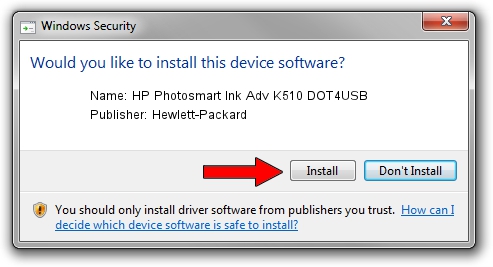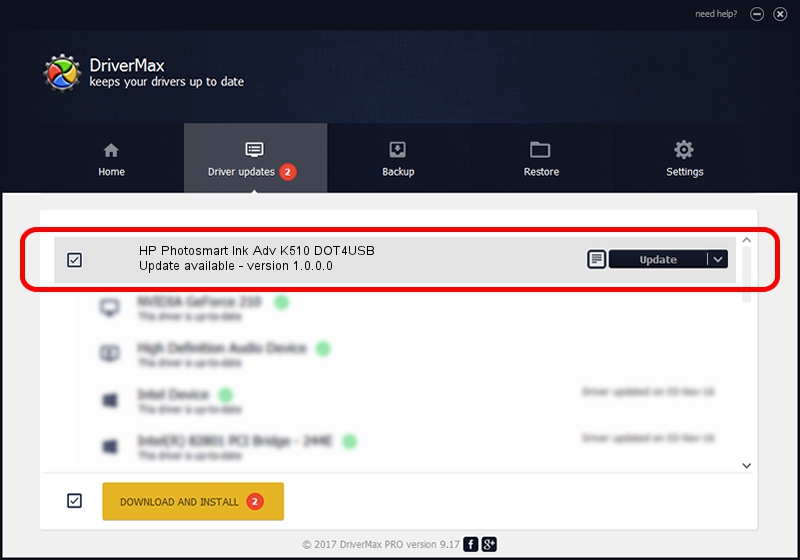Advertising seems to be blocked by your browser.
The ads help us provide this software and web site to you for free.
Please support our project by allowing our site to show ads.
Home /
Manufacturers /
Hewlett-Packard /
HP Photosmart Ink Adv K510 DOT4USB /
USB/vid_03f0&pid_9e11&mi_02 /
1.0.0.0 Jan 12, 2010
Hewlett-Packard HP Photosmart Ink Adv K510 DOT4USB how to download and install the driver
HP Photosmart Ink Adv K510 DOT4USB is a USB Universal Serial Bus hardware device. This Windows driver was developed by Hewlett-Packard. In order to make sure you are downloading the exact right driver the hardware id is USB/vid_03f0&pid_9e11&mi_02.
1. Manually install Hewlett-Packard HP Photosmart Ink Adv K510 DOT4USB driver
- Download the driver setup file for Hewlett-Packard HP Photosmart Ink Adv K510 DOT4USB driver from the link below. This is the download link for the driver version 1.0.0.0 dated 2010-01-12.
- Start the driver setup file from a Windows account with administrative rights. If your UAC (User Access Control) is enabled then you will have to confirm the installation of the driver and run the setup with administrative rights.
- Follow the driver installation wizard, which should be pretty easy to follow. The driver installation wizard will analyze your PC for compatible devices and will install the driver.
- Shutdown and restart your PC and enjoy the updated driver, it is as simple as that.
File size of the driver: 449759 bytes (439.22 KB)
This driver was installed by many users and received an average rating of 4.6 stars out of 84640 votes.
This driver is compatible with the following versions of Windows:
- This driver works on Windows Vista 64 bits
- This driver works on Windows 7 64 bits
- This driver works on Windows 8 64 bits
- This driver works on Windows 8.1 64 bits
- This driver works on Windows 10 64 bits
- This driver works on Windows 11 64 bits
2. How to use DriverMax to install Hewlett-Packard HP Photosmart Ink Adv K510 DOT4USB driver
The advantage of using DriverMax is that it will setup the driver for you in the easiest possible way and it will keep each driver up to date, not just this one. How can you install a driver using DriverMax? Let's see!
- Open DriverMax and press on the yellow button named ~SCAN FOR DRIVER UPDATES NOW~. Wait for DriverMax to analyze each driver on your computer.
- Take a look at the list of available driver updates. Scroll the list down until you find the Hewlett-Packard HP Photosmart Ink Adv K510 DOT4USB driver. Click the Update button.
- Enjoy using the updated driver! :)