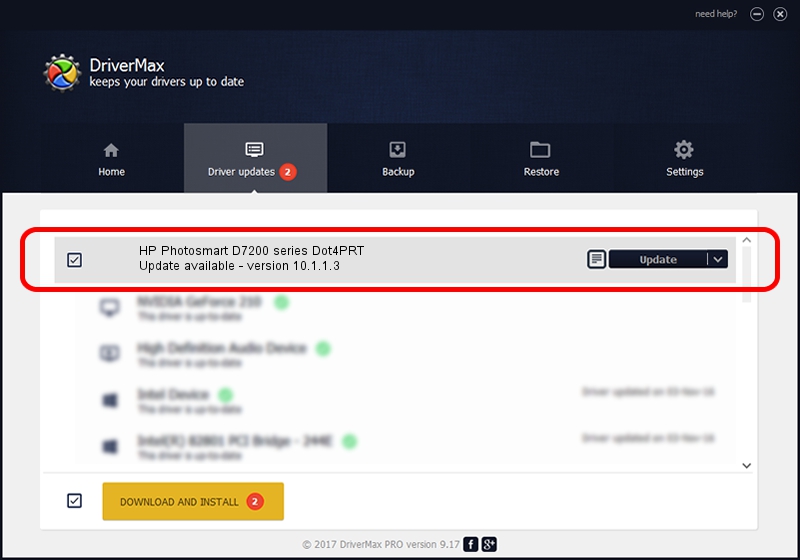Advertising seems to be blocked by your browser.
The ads help us provide this software and web site to you for free.
Please support our project by allowing our site to show ads.
Home /
Manufacturers /
Hewlett-Packard /
HP Photosmart D7200 series Dot4PRT /
dot4/Vid_03f0&Pid_6911&MI_01&dot4&print_hpz /
10.1.1.3 Jun 18, 2009
Hewlett-Packard HP Photosmart D7200 series Dot4PRT - two ways of downloading and installing the driver
HP Photosmart D7200 series Dot4PRT is a Dot4Print hardware device. This driver was developed by Hewlett-Packard. In order to make sure you are downloading the exact right driver the hardware id is dot4/Vid_03f0&Pid_6911&MI_01&dot4&print_hpz.
1. Manually install Hewlett-Packard HP Photosmart D7200 series Dot4PRT driver
- Download the setup file for Hewlett-Packard HP Photosmart D7200 series Dot4PRT driver from the location below. This download link is for the driver version 10.1.1.3 dated 2009-06-18.
- Start the driver installation file from a Windows account with administrative rights. If your User Access Control (UAC) is started then you will have to accept of the driver and run the setup with administrative rights.
- Follow the driver setup wizard, which should be pretty straightforward. The driver setup wizard will scan your PC for compatible devices and will install the driver.
- Shutdown and restart your computer and enjoy the fresh driver, it is as simple as that.
Driver rating 3.2 stars out of 92123 votes.
2. How to use DriverMax to install Hewlett-Packard HP Photosmart D7200 series Dot4PRT driver
The advantage of using DriverMax is that it will install the driver for you in just a few seconds and it will keep each driver up to date. How can you install a driver using DriverMax? Let's follow a few steps!
- Open DriverMax and press on the yellow button named ~SCAN FOR DRIVER UPDATES NOW~. Wait for DriverMax to scan and analyze each driver on your PC.
- Take a look at the list of driver updates. Search the list until you find the Hewlett-Packard HP Photosmart D7200 series Dot4PRT driver. Click the Update button.
- That's it, you installed your first driver!

Jul 2 2016 11:55AM / Written by Dan Armano for DriverMax
follow @danarm