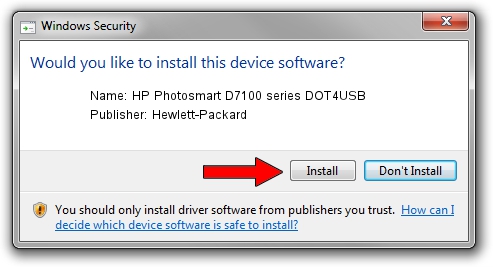Advertising seems to be blocked by your browser.
The ads help us provide this software and web site to you for free.
Please support our project by allowing our site to show ads.
Home /
Manufacturers /
Hewlett-Packard /
HP Photosmart D7100 series DOT4USB /
usb/vid_03f0&Pid_c602&mi_01 /
10.1.1.6 Apr 09, 2010
Hewlett-Packard HP Photosmart D7100 series DOT4USB how to download and install the driver
HP Photosmart D7100 series DOT4USB is a USB Universal Serial Bus hardware device. This Windows driver was developed by Hewlett-Packard. usb/vid_03f0&Pid_c602&mi_01 is the matching hardware id of this device.
1. Install Hewlett-Packard HP Photosmart D7100 series DOT4USB driver manually
- Download the setup file for Hewlett-Packard HP Photosmart D7100 series DOT4USB driver from the location below. This is the download link for the driver version 10.1.1.6 dated 2010-04-09.
- Start the driver setup file from a Windows account with the highest privileges (rights). If your User Access Control Service (UAC) is running then you will have to accept of the driver and run the setup with administrative rights.
- Go through the driver setup wizard, which should be pretty easy to follow. The driver setup wizard will scan your PC for compatible devices and will install the driver.
- Shutdown and restart your PC and enjoy the new driver, as you can see it was quite smple.
Driver rating 3.3 stars out of 76821 votes.
2. Installing the Hewlett-Packard HP Photosmart D7100 series DOT4USB driver using DriverMax: the easy way
The advantage of using DriverMax is that it will setup the driver for you in just a few seconds and it will keep each driver up to date, not just this one. How can you install a driver using DriverMax? Let's see!
- Start DriverMax and push on the yellow button named ~SCAN FOR DRIVER UPDATES NOW~. Wait for DriverMax to analyze each driver on your PC.
- Take a look at the list of detected driver updates. Scroll the list down until you locate the Hewlett-Packard HP Photosmart D7100 series DOT4USB driver. Click the Update button.
- That's it, you installed your first driver!

Jul 28 2016 2:40PM / Written by Daniel Statescu for DriverMax
follow @DanielStatescu