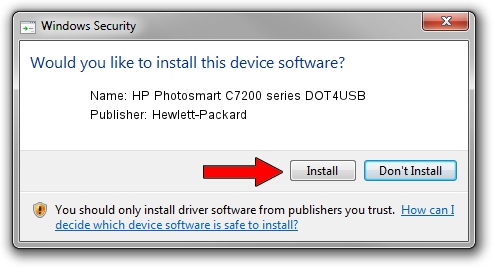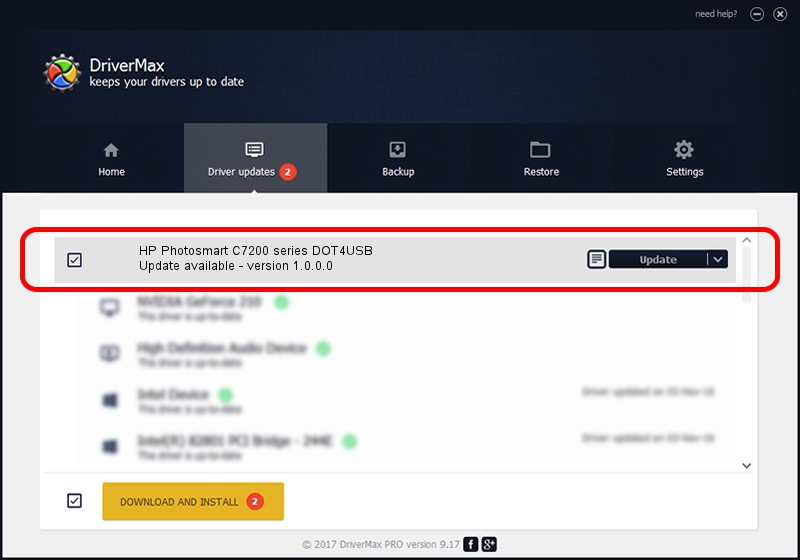Advertising seems to be blocked by your browser.
The ads help us provide this software and web site to you for free.
Please support our project by allowing our site to show ads.
Home /
Manufacturers /
Hewlett-Packard /
HP Photosmart C7200 series DOT4USB /
USB/Vid_03f0&Pid_6511&mi_02 /
1.0.0.0 Jun 15, 2009
Driver for Hewlett-Packard HP Photosmart C7200 series DOT4USB - downloading and installing it
HP Photosmart C7200 series DOT4USB is a USB Universal Serial Bus device. This Windows driver was developed by Hewlett-Packard. USB/Vid_03f0&Pid_6511&mi_02 is the matching hardware id of this device.
1. Install Hewlett-Packard HP Photosmart C7200 series DOT4USB driver manually
- Download the setup file for Hewlett-Packard HP Photosmart C7200 series DOT4USB driver from the location below. This is the download link for the driver version 1.0.0.0 dated 2009-06-15.
- Start the driver setup file from a Windows account with the highest privileges (rights). If your User Access Control (UAC) is enabled then you will have to accept of the driver and run the setup with administrative rights.
- Follow the driver setup wizard, which should be pretty easy to follow. The driver setup wizard will analyze your PC for compatible devices and will install the driver.
- Shutdown and restart your PC and enjoy the updated driver, it is as simple as that.
This driver was installed by many users and received an average rating of 3.1 stars out of 15565 votes.
2. How to install Hewlett-Packard HP Photosmart C7200 series DOT4USB driver using DriverMax
The advantage of using DriverMax is that it will setup the driver for you in just a few seconds and it will keep each driver up to date. How easy can you install a driver with DriverMax? Let's follow a few steps!
- Start DriverMax and push on the yellow button named ~SCAN FOR DRIVER UPDATES NOW~. Wait for DriverMax to scan and analyze each driver on your computer.
- Take a look at the list of available driver updates. Scroll the list down until you find the Hewlett-Packard HP Photosmart C7200 series DOT4USB driver. Click the Update button.
- Finished installing the driver!

Jul 10 2016 2:50PM / Written by Dan Armano for DriverMax
follow @danarm