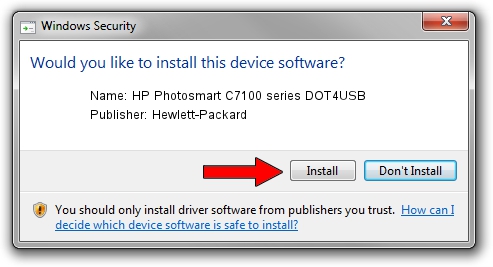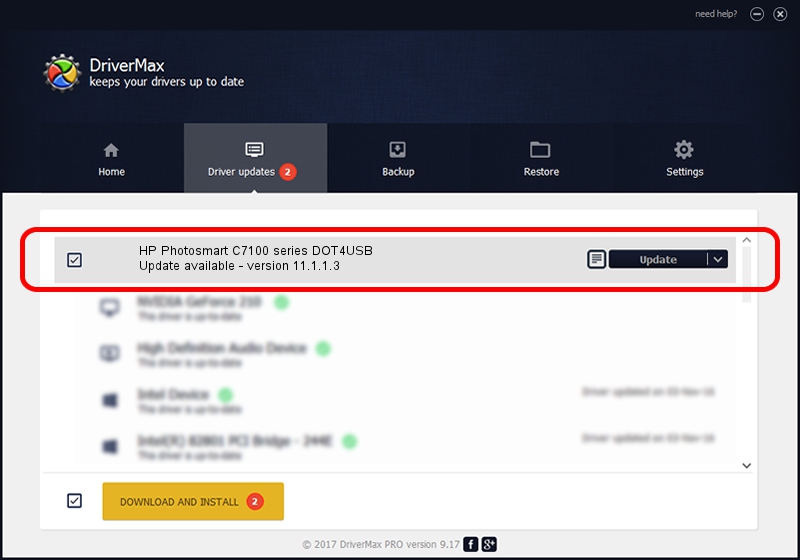Advertising seems to be blocked by your browser.
The ads help us provide this software and web site to you for free.
Please support our project by allowing our site to show ads.
Home /
Manufacturers /
Hewlett-Packard /
HP Photosmart C7100 series DOT4USB /
usb/vid_03f0&Pid_5a11&mi_02 /
11.1.1.3 Oct 15, 2012
Hewlett-Packard HP Photosmart C7100 series DOT4USB driver download and installation
HP Photosmart C7100 series DOT4USB is a USB Universal Serial Bus device. This Windows driver was developed by Hewlett-Packard. The hardware id of this driver is usb/vid_03f0&Pid_5a11&mi_02.
1. Manually install Hewlett-Packard HP Photosmart C7100 series DOT4USB driver
- Download the setup file for Hewlett-Packard HP Photosmart C7100 series DOT4USB driver from the link below. This is the download link for the driver version 11.1.1.3 dated 2012-10-15.
- Start the driver installation file from a Windows account with the highest privileges (rights). If your UAC (User Access Control) is started then you will have to accept of the driver and run the setup with administrative rights.
- Go through the driver installation wizard, which should be pretty straightforward. The driver installation wizard will analyze your PC for compatible devices and will install the driver.
- Restart your PC and enjoy the fresh driver, as you can see it was quite smple.
This driver was rated with an average of 3 stars by 22816 users.
2. The easy way: using DriverMax to install Hewlett-Packard HP Photosmart C7100 series DOT4USB driver
The most important advantage of using DriverMax is that it will setup the driver for you in just a few seconds and it will keep each driver up to date, not just this one. How can you install a driver using DriverMax? Let's follow a few steps!
- Start DriverMax and click on the yellow button named ~SCAN FOR DRIVER UPDATES NOW~. Wait for DriverMax to analyze each driver on your PC.
- Take a look at the list of available driver updates. Search the list until you find the Hewlett-Packard HP Photosmart C7100 series DOT4USB driver. Click the Update button.
- That's it, you installed your first driver!